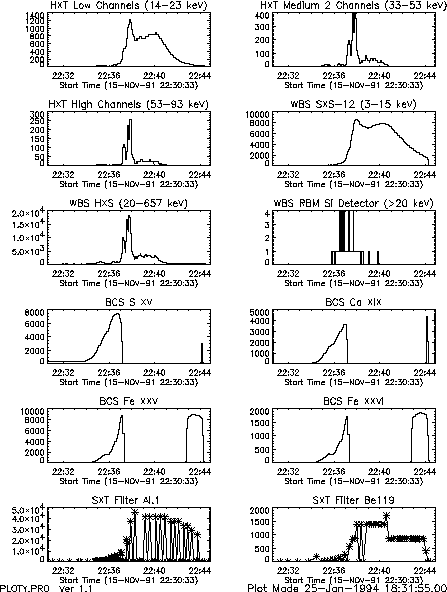
User Guide
Ver 1.06 Ed: M.D. Morrison 6-Nov-92
This Copy Produced: Oct 4, 2004
Ver 2.00 Ed: M.D. Morrison 25-Jan-94
Ver 2.9x Ed: R.D. Bentley - Date below
Prepared at
Mullard Space Science Laboratory
University College London
A Tables of Useful Yohkoh Routines
A.1 General Useful Routines
A.2 BCS Useful Routines
A.3 HXT Useful Routines
A.4 SXT Useful Routines
A.5 WBS Useful Routines
B Format and Naming of Yohkoh Data Files
B.1 Yohkoh Data File Format
B.2 Yohkoh Data File Names
B.2.1 Yohkoh Directory Logicals/Environment Variables
B.2.2 Yohkoh Prefixes
B.2.3 Yohkoh File IDs
B.2.4 Yohkoh Week IDs
B.2.5 Yohkoh Carrington IDs
C Accessing Yohkoh files
C.1 How to Read Yohkoh Archive Tapes (GO_RDTAP)
C.2 How to Read Yohkoh Database Tapes (RD_YDBTAP)
C.3 FTP Access to Yohkoh Archive, etc...
D Using the Yohkoh Team Bulletin Board (TBB)
D.1 Overview
D.2 Access to the TBB
D.3 How to submit a new proposal
D.4 How to Update a Proposal
D.5 Where to Find TeamBB Files
E Old Fortran 77 Analysis Software
E.1 Calibrating and Fitting BCS Spectra (the BSD software)
E.1.1 Displaying Data from the BSD File
E.1.2 Displaying Intermediate Results (from BSDCAL)
E.1.3 Displaying Fitted Spectral Data (from BSDFIT)
E.1.4 Displaying Processed Parameters (from BSDFIT)
E.2 Synthesizing HXT Images (HXTPRO; Sakao)
F Web Version of the YAG
This chapter is meant as an introduction, explaining basic terms and concepts about the Yohkoh mission and data. A newcomer to Yohkoh should read this before trying to use the rest of the Yohkoh Analysis Guide (YAG). The YAG is a comprehensive guide describing the data and the software; it is self-contained document that explains how to access the data, carry out analysis tasks and even install the software. The YAG may be fairly intimidating at first glance because of its bulk, but the reader should note that the bulk results mostly from the great breadth of the software, and that the basic principles are quite straightforward.
Yohkoh (``Sunbeam'' in Japanese) is a satellite dedicated to high-energy observations of the Sun, specifically of flares and other coronal disturbances. The Yohkoh mission was launched on August 30, 1991, from the Kagoshima Space Centre in southern Japan. The spacecraft carries a payload of four scientific instruments: the Soft X-ray Telescope (SXT), the Hard X-ray Telescope (HXT), the Bragg Crystal Spectrometer (BCS) and the Wide Band Spectrometer (WBS). The SXT (which is sensitive in the range 1-2 KeV) takes images in various wavebands (selected by filters) using a CCD - either the full CCD frame, or a selected part of the CCD frame is returned in telemetry - these are known as full frame, and partial frame images (FFI and PFI); the HXT (which is sensitive in the range 10-100 KeV) measures Fourier components in 4 channels through a set of 64 pairs of grids - the images are reconstructed on the ground; the BCS observes the line complexes of Fe XXVI, Fe XXV, Ca XIX and S XV using bent germanium crystals; and the WBS observes the overall energy release between soft X-rays and gamma-rays using three separate instrument packages. Together these instruments provide the most detailed record yet obtained of high-energy processes in solar flares and in other forms of solar coronal activity.
The spacecraft is in a slightly elliptical, low-Earth orbit (approx. 570 x 730 km), with an orbital period of ~ 96 minutes. As the orbit precesses, the time the spacecraft spends in sunlight on each revolution varies between 65 and 75 minutes. During 5 or 6 orbits each day, the spacecraft passes through the radiation belts of the South Atlantic Anomaly; at these times, all detectors that use high voltages are turned off (i.e. all BCS and HXT channels, and most WBS channel; the SXT is not affected).
Observations made by the instruments are stored in the spacecraft Bubble Data Recorder (BDR). The BDR has a capacity of 10 Mbytes, and in order to optimise the use of the recorder, the spacecraft can operate at several bit-rates: high, medium and low; switching between these rates is partly automatic (as a function of the spacecraft mode) and is partly controlled by on-board deferred commands. In high bit-rate, the BDR can only hold 42 minutes of observations and some switching of bit-rates is therefore necessary; some overwriting of the data in the BDR is allowed, but the rules for this are beyond the scope of this document.
There are a large number of spacecraft modes, including several subsystem specific modes (e.g. ACS mode for the Attitude Control System specific activities), but the ones of principal interest are Quiet mode and Flare mode; switching between these modes is normally controlled by a flare flag generated by the WBS instrument (its threshold is usually set to GOES X-ray class C2). The allocation of telemetry to the four instruments and other subsystems differs in the different modes, but the main difference between the two principal modes is that there is more HXT data in Flare Mode than in Quiet Mode (where the extra space is used by the SXT).
For 5 or 6 orbits each day, the spacecraft passes over the Kagoshima Space Centre (KSC). During these passes, all spacecraft commanding is performed; commanding at other times is through the on-board deferred command store. The BDR is dumped at each KSC pass, and is in addition dumped at a number of passes (up to 10/day) over the ground-stations of the NASA Deep Space Network (DSN). After each KSC contact, the data received from Yohkoh is reformatted so that quick-look analysis can be performed. Once per week, when all the data has been transmitted to ISAS, the Yohkoh Data Archive is produced by running the reformatter once more.
See the special edition of Solar Physics (1991, Vol 136, No. 1) for more information on the instruments and spacecraft. The Instrument Guide of the YAG also contains information about instruments; in some cases it is more up to date than the special edition.
The Yohkoh reformatter produces a file for each instrument for every orbit, with a start time corresponding to the (predicted) first minute of Sun of the orbit (spacecraft dawn); these files have prefixes of BDA for the BCS instrument, HDA for the HXT, and WDA for the WBS; for the SXT, two files corresponding to full and partial frame images are produced, the SFR and SPR files. All the files are simple byte streams that are interpreted into IDL structures when the files are read in. Each file is broken into a number of sections, the ones of principal interest are the roadmap, index and data sections. For each instrument mode (image, spectral or other integration), there is an index and a data record; the roadmap is a short summary of all the index records. The contents of each section varies slightly between the instruments (as defined by the structures), but there are a number of fields that are always present (e.g. time, spacecraft mode, etc); each file is intended to stand by itself, so some information is duplicated between the files. Details of the format of the Yohkoh data files can be found in Appendix B.1 of this volume of the YAG.
The names of these files are of the form ``pppyymmdd.hhmm'', where ``ppp'' is the three-letter prefix, ``yymmdd'' is the date (year, month, day) and ``hhmm'' is the time (hours and minutes). For example, ``spr911115.1712'', would contain SXT partial-frame images for the orbit starting at 17:12 UT on 15 November 1991. Details of the Yohkoh naming conventions can be found in Appendix B.2 of this volume of the YAG.
From the reformatted instrument files, a number of secondary files are produced. These include the observing logs and other synoptic files, and also a number of files relating to instrument performance and calibration. One secondary file per type per week is produced, with names of form ``pppyy_wwa.nn'', where ``ppp'' is the prefix, ``yy_ww'' is the year and week, and ``nn'' is a revision number; the ``a'' was allocated in case the files had to be split - this has not happened. Examples of files of this type include the Yohkoh event log (EVN), the Yohkoh orbital ephemeris (FEM), the instrument observing logs (OBD, OSF, OSP and OWH), the SXT Dark Current (SDC), etc. For example, the BCS observing log for week 30 of 1993 would be ``obd93_30a.01''.
There are also a few files produced on a monthly basis, e.g. the SXT Full Frame Images (FFI) monthly file (SFM); these have names of the form ``pppyymm00.0000'', where ``ppp'' is the prefix and ``yymm'' is the year and month of the file. For example, ``sfm930600.0000'' would contain an SXT FFI image for each day of the month of June 1993.
A list of all file prefixes can be found in Appendix B.2 of this volume of the YAG, and may also be obtained by typing HELP_PREFIX in IDL.
There are a number of other ancillary datasets that are included in the framework of the Yohkoh Data Archive. These include observations from other spacecraft, and from ground-based observatories. These have names of the form of the secondary files (``pppyy_wwa.nn'', see above), and examples include the GOES event log (GEV), GOES lightcurves (GXT), CGRO Batse lightcurves (GBL), Nobeyama radio lightcurves (NTS), etc.
Some image data from ground-based observatories are also stored, usually in FITS format. Datasets of this type include various images from Big Bear, He 10,830 Å images and magnetograms from Kitt Peak, and H-alpha images from a number of sites around the world. Ground-based data files have a prefix of the form Gsx, where the ``G'' stands for ground-based, ``s'' is the site and ``x'' is the data type. Thus, all Big Bear images have prefixes of the form ``GBx'', and Kitt Peak images prefixes are ``GKx''; all H-alpha images have prefixes of the form ``GsH''.
Again, a list of all file prefixes can be found in Appendix B.2 of this volume of the YAG, and may also be obtained by typing HELP_PREFIX in IDL.
The volume of data produced by Yohkoh is several hundred Gbytes, without considering all the supporting datasets. This clearly exceeds the data storage capabilities of the computers most people use and many sites only have a fraction of the files available.
At Institute of Space and Astronautical Science (ISAS) in Japan, the Solar Data Archive Centre (SDAC) in the USA, the UK Yohkoh Data Archive Centre (YDAC), and other principal sites for Yohkoh analysis, all the catalogue files are held on-line, as are all the secondary instrument files and all pertinent subsystem files needed for data analysis. These files are generally stored under subdirectories and are accessed by the software using environment variables (or logicals under VMS) of the form ``$DIR_sss_ppp'', where ``sss'' is a subsystem and ``ppp'' is usually a prefix. Thus, the SXT dark current files would be found under a directory addressed by the environment variable ``DIR_SXT_SDC''; this would probably (but not necessarily) correspond to the directory /ydb/sdc. A list of all defined environment variables can be found in Appendix B.2 of this volume of the YAG.
If they are held, files from ground based observatories are stored under directories of the form ``/gboyy_ww'', where ``yy_ww'' is the year and week.
A number of the Yohkoh instrument data files are usually held on-line. How many, and the organization of where the files are held, differs from site to site. For example, there are a number of large flares held at YDAC under /ydb/flares. Within IDL, all public directories holding data are determined by the software through routines like DATA_PATHS.
When analysing Yohkoh data, the only data files needed are those for instruments and periods of interest. Other secondary data files may be needed for detailed analysis; in most cases, only secondary files relating to the weeks of interest will be needed. It is therefore possible to analyse Yohkoh data with only a partial installation of the data and secondary files, changing which ones are kept as the period of interest changes. At the YDAC, all necessary secondary files are stored on-line and these remarks relate mainly to people who wish to continue analysis work at their home institution after first selecting the data through YDAC.
Almost all the Yohkoh analysis software is written in IDL and is generally optimized for computer workstation use. The BCS, HXT and WBS have a few routines in Fortran and C, but because of difficulties in the transportability between platforms and operating systems, and because of the difficulties that occur if the structures are modified, these are being phased out.
Quite detailed descriptions of general user software for each instrument are given in later parts of this volume of the YAG (the User Guide). Nevertheless, a few comments on simple access are given below.
While using IDL, more information on any individual routine may be found using the DOC_LIBRARY and XDOC routines; information on the calling sequence of any procedure or function may be found using the routine CHKARG. For example, doc_library,'help_prefix' would return information contained in the documentation header of the routine HELP_PREFIX, while chkarg,'help_prefix' would return information on the calling sequence of the routine.
The initial access route into the Yohkoh Data Archive should be through the catalogue files. For Yohkoh itself, these include the weekly observing logs, the event log, and orbital ephemeris, and the monthly SXT FFI image files. It is possible to do many preliminary searches and statistical surveys using the abstracted data of the observing logs, which for example contains time series of counting rates from each instrument. Additional information can be found in the GOES event log, the files containing the GOES 1-minute lightcurves, and the list of NOAA active regions.
There are many routines that can be of help: Listings of the Yohkoh event log, the orbital ephemeris, the GOES event log, and list of NOAA active regions may be accessed through routines PR_ENV, PR_FEM, PR_GEV, PR_NAR, etc.; the format of the calls for this type of routine is usually PR_ppp,start_time,end_time. Similarly, plots of the GOES lightcurves and the BATSE lightcurves may be produced with PLOT_GOES and PLOT_GBL; again the call is often of the form PLOT_ppp,start_time,end_time. For example, plot_goes,'1-Jun-93' would plot the GOES data for the June 1st, 1993.
Plots from the observing log may be produced with calls to PLOTY, OBS_PLOT and BCS_24HR_PLOT (the later routine is BCS specific).
All of the reformatted instrument files, and many other types of files can be accessed in IDL using the routine YODAT. Through a series of simple questions, the user may select one or more data files of a specified type, and select the desired time interval. The programme then reads in the file, producing a roadmap structure, and if requested, index and data structures. These can then be accessed and displayed by many routines (see later sections of the YAG), but a couple of routines to initially play with are STEPPER for the SXT and BCS_SPMOVIE for the BCS; STEPPER will produce a movie of images, while BCS_SPMOVIE does the same for BCS spectra. LIST_BDA,INDEX allows the user to list the BCS modes, while PRINT,GET_INFO(INDEX) will produce similar following the reading of an SXT data file.
Welcome to the analysis of Yohkoh data. This document is intended to help you use the Yohkoh software and to understand the Yohkoh databases and some of the instrument calibration issues. The Yohkoh software has been written mostly in IDL, or Interactive Data Language, which is a licensed software program available from Research Systems, Inc. In order to run the Yohkoh analysis software, you must have IDL Version 3.0 or later installed on your computer or workstation. The Yohkoh Guide assumes that the reader has some familiarity with IDL already. For specific IDL questions, you are encouraged to consult the IDL User's and Reference Guides.
The Yohkoh software is known to work currently on several Unix-based platforms (e.g., HP, Sun, Mips, DEC, SGI). It is also available for VMS computers, however, we recommend that Unix be selected for analysis of Yohkoh data if possible. The installation and upgrade procedures described in the Reference Guide support only Unix systems.
Before beginning, it may be helpful to refer to Chapters 1 and 2 of
the Reference Guide (Volume 2) which briefly describe the Yohkoh instruments
and also provide an introduction to the Yohkoh data and software
organization. More details about the instruments can be found in the
Instrument Guide (Volume 3). You will want to make sure the Yohkoh software
is set up on your computer. Talk to your local manager about
this or follow the installation procedure described in the appendix of
the Reference Guide for Unix-based machines. The installation
can be accomplished easily by those possessing a moderate amount of
Unix experience. Next, check that you have a .yslogin file on
your home directory. Then type the following command:
% source ~ /.yslogin
You must type this command at the beginning of each new login session or
see the Yohkoh Reference Guide about how to customize your .login
or .cshrc file.
Next, if you have Yohkoh data files on your disk, you should be able
to start looking at data after typing:
% idl
to start the IDL software system. YODAT (described in the next section)
is the most common way to read Yohkoh data files and display various
information or, in the case of SXT, to display images. If you have not
yet copied any Yohkoh data files to your computer's disk, you will
probably want begin with sections C.1 and C.2 which describe how to read
the Yohkoh data archive tapes.
The Yohkoh observing log contains a wealth of information which is readily accessible for searches and quick comparisons between instruments. In the following example the format of the plots may not be exactly what you need, but it is important to realize how simple the PLOTY program was to write since the observing log data files already exist. There is a lot of potential in the observing logs which is not being tapped as of yet, but the following sections touch on a few capabilities which currently exist.
XSEARCH_OBS provides graphical front end access to the Yohkoh Observing Log.
The user can select search criteria and define various options for output
1.
The calling sequence is:
IDL > xsearch_obs
The following features are anticipated.
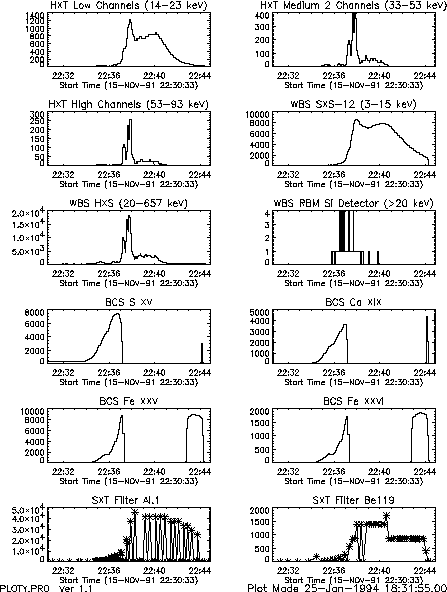
Fig. 2.1 is an example of the plot which can be produced. Note that the BCS counting rates drop to zero at around 22:37 because they become saturated. The format for the plots of this program might change in the future, but the capability to plot data from several instruments with the same time axes will remain.
TODO Needs text
There are a variety of routines which will produce listings of the images and pointing locations of the SXT partial frame images.
The routine PR_SXTOBS will read the observing log and list every FFI and PFI image
taken for the times requested. The format of the output is simply the output
of GET_INFO which is described in detail in the Reference Guide
(PR_SXTOBS simply reads the observing log and then calls GET_INFO). The command:
IDL > pr_sxtobs,'15-nov-91 22:00','15-nov-91 22:05',/long
will produce the output:
The routine SXTPNT_SUM will read the observing log and give a summary of the
unique PFI pointing for a given period. It groups the summary listing based on
each unique pointing location over time. The command:
It can be seen that the listing contains information on the number of images of a given filter
for each time span, the heliocentric coordinates, the NOAA active region number(s) if
applicable, the peak flux in HXT-LOW
and SXS2, the GOES flare event level, and a few other things. A ``*'' at the
end of the summary line says that the time of the peak of the GOES event
is contained within the time span shown.
The routine BCS_24HR_PLOT (discussed on page 3.1.3)
uses the data in the observing log by default, and
the routines PLOTT_HDA (discussed on page 4.2.1)
and PLOTT_WDA (discussed on page 6.1.1)
use the observing log if the calling sequence
specifies the starting and ending time. See the description and sample plots
of those routines described Sections 3.1.3, 4.2.1, and 6.1.1.
PR_EVN helps you find times for which Yohkoh data are available. An event is driven
by a change between QUIET and FLARE mode, or when there is a data gap of more
than 60 seconds. By typing:
A sample standard calling sequence for reading the observing log data files
for all instruments for a 12-hour period starting at 00:00 on 8-May-92 is:
XMOVIE_SFM, DISP_MONTH, GET_SFM
A laser disk movie exists at both ISAS and LPARL which contains SXT images
for the whole Yohkoh mission. These full frame images are all of the SFD
images which are available, which means 50-100 images a day for over two
years so far. It is possible to browse through the video recordings using a
remote control to look for events of a specific type or a specific time.
The routine VIDEO_MENU will allow a user to access the ``special laser
movie'' disk which has individual movies of particular events. See the
description in the Reference Guide for more details.
This procedure is run by typing (make sure that yodat is in lower case if
you are running on a Unix or Ultrix machine):
The ``MENU'' and ``MANY'' options search all data directories
which are returned by the function DATA_PATHS. At ISAS and LPARL this routine
automatically checks for new data directories that are on-line, in addition to
some ``hardwired'' directories which it always checks. It is possible for a
user to add directories to the list which DATA_PATHS returns by using the
routine NEW_DPATH. In the following example, the user adds the directory
``/yd3/morrison/agu_paper'' to the list of directories which will be
checked by YODAT.
If you selected data to be read, then the results are saved in the following variables:
For SXT options `SHOW_OBS3', `SHOW_OBS4', and `SSWHERE',
see the description in the Reference Guide.
The light curve options (all of the -400, -500, and -600 series)
will show a light curve of the selected channel. YODAT will prompt you
with the instructions at each step. It is possible to
select the range in time you wish to look at by:
An example of how one would use the -99 option is:
It is possible to use the -777 option to select SXT data by the sequence
table entry (all images taken with the same filter, resolution and field of view).
If you wish to abort from this option, click on the title
(the heading of the table). The most common technique is to just select
one sequence entry, but it is possible to select many entries. The
procedure is to select option -777, and then:
Another option is to use the -772 option to call SSWHERE which allows
the selection of SXT data based on filter, image resolution, DP mode
and rate, exposure duration, and several other options. See the
SSWHERE description in the Reference Guide for more details.
The BCS can provide detailed light curves and spectra.
After reading the BCS data with YODAT, you may wish to use the following commands:
Raw HXT data can provide light curves and spectra of the non-theraml emission in flares.
After reading the HXT data with YODAT, you may wish to use the following commands:
The SXT provides images of the thermal plasma in flare, active regions, and the quiet sun.
After reading the SXT data with YODAT, you may wish to use the following commands:
The WBS provides light curves and spectra from soft X-ray to gamma rays.
After reading the WBS data with YODAT, you may wish to use the following commands:
It is possible to perform spectral fitting on the HXT, WBS and SXT data by
using several routines written by Jim McTiernan. You can
fit three or more filters, and thermal and non-thermal spectra.
There are programs called SXTHXT_FSP and SXTHXTBOX_FSP,
which will fit combined spectra for the two instruments (SXT and HXT).
See the reference manual for details on how to run the program.
The WDEFROI function allows the user to select and cut-out an arbitrary
shaped region-of-interest (ROI) from a displayed image via point and click
with the mouse. With WDEFROI one can isolate a small intricately shaped
active region from a larger image for further analysis. This can be
particularly useful for reducing the computation time for calculating
temperatures and emission measures of large data cubes. WDEFROI is not SXT
specific, so it can be used on ground-based data or other derived data such
as temperatures and emission measure. One can obtain light curves of the
selected ROIs by passing normalized data and the times of data.
Example call to WDEFROI to obtain a sub-image via the keyword image:
The top row of buttons of this widget is used to pick the mode of ROI
selection and to change the color table (via XLOADCT). Below these buttons
is the online instruction box which displays useful general information and
specific information on how to make box, polygon, and contour selections
with the mouse. This is followed by some contour controls, namely a slider
widget which can be used to set the contour level at a specific value. Then
there is a row of control buttons: a select button to blacken-out all but
the selected area of the image; reset button to re-display the original image;
light curve to display a light curve of the selected area; exit to quit the
widget and to return to IDL command line. The final row has a display box
for the total number of pixels selected by box, polygon, and contour.
Example call to also plot light curves from normalized data:
Note: If the input data cube contains full frame images and the area of
interest is very small it may be best to call WDEFROI twice: 1st to isolate
the general area from the full context image and a second time with some zoom
factor to make contouring and extracting the smaller features easier.
The purpose of this section is to help the user access the BCS data using
the various pieces of BCS software that have been written. All the routines
discussed use the reformatted database; IDL code assumes IDL Version 3 (or
greater). Note that some of the widget-based IDL routines only work with
more recent releases of IDL.
This document only presents an outline of how to use the routines.
Please use the IDL routines DOC_LIBRARY, XDOC and CHKARG, together
with the Reference Guide chapter for further information on any
particular routine.
There are several additional documents that describe different parts
of the BCS software. All are kept on $DIR_BCS_DOC; in particular:
Notes:
Section 3.1 details how to first access the BCS data. To do
detailed analysis work on the spectra, see sections 3.3
and E.1; otherwise, use the routines in
section 3.2. Several other useful BCS routines are
summarized in section A.2.
Basically here we are asking why are you wanting to look at BCS data. This
is because the approach used to access the data if you are interested in a
particular time is different from that used if you are trying to find the
occurrence of a particular type of event without any a priori knowledge of
its occurrence.
If you are interested in a particular time interval, you have probably
found out that there is an event from the book of BCS Ca XIX
light curves, SA plots, PLOTY plots, GOES light curves, the event
lists, the occurrence of a flare flag or from something seen in
another instrument. In this case, the way to proceed is to use YODAT
or WBDA.
YODAT is a general purpose routine that will access all types of Yohkoh
data, together with certain datasets from ground-based observatories. The
detailed operation of YODAT is described on page 2.3.1, but here we
present a short summary.
After starting YODAT (within IDL) the user must select a BDA file (or
files). YODAT reads in the roadmap of the selected file and the user
must then decide on which further selection procedure to use. The
user can:
A widget-driven interface that allows the user to examine any BDA file on
the data directories (or to display and accumulate the contents of a BDA
file already read in using YODAT) is the procedure WBDA. This routine
allows the user to interactively work with the data. If the data and index
array have not already been read in using YODAT, it is recommended that a
specific date be requested when running WBDA; a question concerning the
required date is asked if WBDA is called without any input parameters.
PR_SXTOBS.PRO Run: 20-Dec-1993 21:06:29.00
SXT Observing Log Search from: 15-NOV-91 22:00:00 to 15-NOV-91 22:05:00
0 15-NOV-91 22:03:40 QT/H Open /Mg3 Half Norm C 17 338.0 64x 64 100% S15W11 0% 41.3
1 15-NOV-91 22:03:48 QT/H Open /Al.1 Half Norm C 17 338.0 64x 64 100% S15W11 0% 41.2
2 15-NOV-91 22:03:56 QT/H Open /AlMg Half Norm C 19 668.0 64x 64 100% S15W11 0% 41.0
3 15-NOV-91 22:04:04 QT/H Open /Be119 Half Norm C 27 10678.0 64x 64 100% S15W11 0% 40.9
4 15-NOV-91 22:04:18 QT/H Open /Al12 Half Norm C 27 10678.0 64x 64 100% S15W11 0% 40.7
5 15-NOV-91 22:04:32 QT/H Open /Mg3 Half Norm C 19 668.0 64x 64 100% S15W11 0% 40.4
6 15-NOV-91 22:04:36 QT/H Open /Al.1 Half Norm C 23 2668.0 512x512 100% Full D 2% 40.4
7 15-NOV-91 22:04:44 QT/H Open /Al.1 Half Norm C 17 338.0 64x 64 100% S15W11 0% 40.2
8 15-NOV-91 22:04:52 QT/H Open /AlMg Half Norm C 19 668.0 64x 64 100% S15W11 0% 40.1
IDL > sxtpnt_sum, '5-oct-93 13:00', '6-oct-93 1:00'
will produce a file in your home directory with the name ``sxtpnt_sum.txt''
(unless you specify the output file name with the outfil keyword option).
The beginning of this file is:
OBS_SUMMARY Ver 3.0
Program Run: 20-Dec-1993 21:12:40.00
Date Times #Img Mode Table# Filter A/B Res Exp C DPE msec ImgSize Loc PntChange NOAA
----------------------------------------------------------------------------------------------------------------------------------
5-OCT-93 13:04:24 - 14:58:24 BCS: 441 SXTP: 146 SXTF: 19 W_H: 677 HXT-L: 1 SXS2: 16 S11E18
5-OCT-93 13:04:24 - 14:56:50 39 QT/Hi 733/1 = Open /Al.1 Full Norm C 16 238.0 128x128 S11E18 ( 0.2) [ 7592]
5-OCT-93 13:04:42 - 14:57:52 37 QT/Hi 733/1 = Open /Al12 Full Norm C 24 3778.0 128x128 S11E18 ( 0.2) [ 7592]
5-OCT-93 13:05:14 - 14:58:24 36 QT/Hi 733/1 = Open /Al.1 Full Norm C 16 238.0 128x128 S11E18 ( 0.2) [ 7592]
5-OCT-93 13:05:54 - 14:56:18 34 QT/Hi 733/1 = Open /Al12 Full Norm C 24 3778.0 128x128 S11E19 ( 0.2) [ 7592]
----------------------------------------------------------------------------------------------------------------------------------
5-OCT-93 15:16:24 - 15:16:24 BCS: 0 SXTP: 1 SXTF: 0 W_H: 0 HXT-L: 0 SXS2: 0 S13E27
5-OCT-93 15:16:24 - 15:16:24 1 QT/Hi 733/1 = Open /Al12 Full Norm C 24 3778.0 128x128 S13E27 ( 0.0) [ 7592]
----------------------------------------------------------------------------------------------------------------------------------
5-OCT-93 15:16:40 - 16:40:56 BCS: 190 SXTP: 133 SXTF: 15 W_H: 606 HXT-L: 1 SXS2: 16 S11E15 *
5-OCT-93 15:16:40 - 16:40:56 33 QT/Hi 733/1 = Open /Al12 Full Norm C 24 3778.0 128x128 S13E17 ( 0.7) [ 7592]
5-OCT-93 15:16:56 - 16:39:20 35 QT/Hi 733/1 = Open /Al.1 Full Norm C 16 238.0 128x128 S13E17 ( 0.7) [ 7592]
5-OCT-93 15:17:28 - 16:39:52 34 QT/Hi 733/1 = Open /Al12 Full Norm C 26 7548.0 128x128 S13E17 ( 0.7) [ 7592]
5-OCT-93 15:18:00 - 16:40:24 31 QT/Hi 733/1 = Open /Al.1 Full Norm C 16 238.0 128x128 S11E15 ( 0.7)
2.1.5 Light Curves from BCS, WBS and HXT
2.1.6 Creating a List of Yohkoh Events (PR_EVN)
IDL > pr_evn, '23-jun-92'
a list of the times that Yohkoh data are available and the number of datasets
available for each instrument is listed for 24 hours starting at 23-jun-92 00:00.
By typing:
IDL > pr_evn, '15-nov-91 20:00', '17-nov-91 15:00', /flare
all times that Yohkoh was in FLARE mode between those times are listed. By typing:
IDL > pr_evn, '1-jan-92', '9-jan-92', /flare, /counts, mindur=5, outfil='pr_evn.results'
the FLARE modes for 1992, and since the /COUNTS option was used, the maximum
counting rate for certain WBS, HXT, and BCS channels are printed instead of the
number of datasets available. It also prints the GOES classification when
it is available. The command shown above results in the following listing:
PR_EVN.PRO Run on 9-Dec-1993 12:07:26.00
Search Start Time: 1-JAN-92 00:00:00
Search End Time: 8-JAN-92 00:00:00
Minimum event duration: 5.00 minutes
NOTE: "*" means Yohkoh missed the beginning or end of the flare duration
"+" means Yohkoh has a sub portion of data within the flare duration
Start End Duration DP HXT / WBS / BCS / GOES
(UT) (UT) (min) Mode Low Med2 High / SXS2 HXS GRS1 RBMSD / Fe26 Fe25 Ca19 S15 /
1-JAN-92 03:29:21-03:34:21 5.00 Flare 49 9 9 / 121 900 729 1 / 866 9676 5590 7586 / M2.8
1-JAN-92 22:53:37-23:05:40 12.05 Flare 1 4 9 / 196 4624 7744 4 / 240 396 430 4083 /
2-JAN-92 21:05:29-21:15:28 9.98 Flare 36 4 9 / 64 625 900 1 / 796 4210 9593 4340 / C9.3
2-JAN-92 21:36:11-21:56:04 19.88 Flare 16 9 36 / 676 10000 7396 9 / 513 2210 3013 7290 / M1.9
3-JAN-92 22:02:59-22:15:32 12.55 Flare 4 4 25 / 169 4489 7744 16 / 2083 3790 4573 9610 /
4-JAN-92 08:48:43-08:58:40 9.95 Flare 4 9 16 / 256 24336 7396 4900 / 70 120 196 1276 /
4-JAN-92 11:11:29-11:21:24 9.92 Flare 36 1 4 / 64 400 576 0 / 486 3150 2953 7210 /
4-JAN-92 13:43:13-13:53:12 9.98 Flare 36 9 9 / 64 2809 576 25 / 80 490 883 3783 / C6.4
5-JAN-92 13:15:33-13:25:14 9.68 Flare 25 4 9 / 64 576 784 0 / 626 4286 3930 6960 /
5-JAN-92 15:14:55-15:24:20 9.42 Flare 576 961 196 / 4 441 841 0 / 0 0 0 0 /
6-JAN-92 15:41:46-15:50:36 8.83 Flare 625 961 196 / 4 484 961 0 / 0 0 0 0 /
6-JAN-92 19:55:06-20:09:39 14.55 Flare 4 16 36 / 400 7569 7225 16 / 3953 963 493 3903 /
7-JAN-92 04:05:40-04:17:55 12.25 Flare 25 4 4 / 64 441 441 0 / 573 4196 4346 6420 / M1.5
7-JAN-92 20:21:52-20:31:47 9.92 Flare 16 9 16 / 64 1764 2025 64 / 2116 1596 2000 4690 / C8.9
2.1.7 Direct Reading of the Observing Log
IDL > rd_obs, '8-may-92', '8-may-92 12:00', bcs, sxtf, sxtp, w_h, fid
An example for reading only SXT full frame entries is:
IDL > rd_obs, '1-jan-92', '1-jan-93', bcs, sxtf, /nobcs
Be aware that these datasets can get quite large so the time spans should probably
not exceed 10 days unless you are only accessing SXT full frame entries. See the
Reference Guide and the documentation header for RD_OBS for more details.
2.2 Summary SXT Full-frame image data
2.2.1 The Monthly SXT FFI files (SFM)
2.2.2 Browsing the Laser Movie (at ISAS, LPARL or MSU)
2.3 Accessing the Yohkoh Data
2.3.1
Interactive Access (YODAT)
YODAT will access any data from BCS, HXT, SXT, or WBS. It will also read
some FITS files which have been renamed to use the Yohkoh convention. This procedure:
IDL > .run yodat
The prompt that you will receive will look something like this:
% Compiled module: $MAIN$.
******* YODAT V9.2 (7-Jul-93) *******
It is possible to have YODAT extract every "n"th dataset by setting
the variable QYODAT_NSAMP to 1. You will be asked one extra question
It is possible to read the Ground Based Observation (GBO) FITS files
by using a command like: MENU g*
gb_ files are from Big Bear, gk_ are from Kitt Peak
RFITS will be called with /SCALE option if QYODAT_SCALE is set to 1
Enter MENU if you want to use the filenames menu option
Enter SAME if you want to access the same fileID for a different instrument
Enter MANY if you want to use menu option and extract many files
Enter TIME if you want to enter the start/end time to extract
Enter QUIT to abort out of YODAT
Enter file name (or wild cards)
The first step is to select the data files to be read. The name of the file(s)
selected is saved in the variable infil. When one or more files are selected, the details of the datasets in
those files is read into the variable roadmap. There are several different
techniques for selecting files.
``/yd*/*/spr930623*'' or ``/yd6/flares/spr91*''.
IDL > new_dpath, '/yd3/morrison/agu_paper'
The second step in accessing any data set is to perform a quick review of the data available, and
select the data sets to be read. The options for selecting the data are
listed below.
Enter the number of data sets to extract
* If you enter 0, all datasets will be extracted
* If you enter -99, then it uses the datasets specified in variable "SS"
* If you enter -888, then the file is not read
* For SXT, enter a negative # (from -1 to -13) to access only that seq#
* For SXT, enter -777 for sequence menu option
Enter -776 to use "show_obs3" and select
Enter -775 to use "plot_fov" and select
Enter -774 to list the sequence summary
Enter -773 to use "show_obs4" and select
Enter -772 to use SSWHERE to select
* For HXT, enter -666 to plot and select on SUM_L light curve
Enter -665 to plot and select on SUM_M1 light curve
Enter -664 to plot and select on SUM_M2 light curve
Enter -663 to plot and select on SUM_H light curve
* For WBS, enter -555 to plot and select on SXS1 light curve
Enter -554 to plot and select on SXS2 light curve
Enter -553 to plot and select on HXS light curve
* For BCS, enter -444 to plot and select on S XV light curve
Enter -443 to plot and select on Ca XIX light curve
Enter -442 to plot and select on Fe XXV light curve
Enter -441 to plot and select on FE XXVI light curve
* For any, enter -333 to extract only flare mode data
infil the input file(s)
index the index structure for datasets extracted
data the data (array or structure) for datasets extracted
roadmap the complete roadmap for all datasets in infil
dset_arr the list of dataset numbers selected
info_array for SXT only, a text array describing each image
2.3.2 Advanced YODAT Options
2.3.3 Lowlevel Access Routine (READ_XDA)
2.3.4 Most Common BCS Display Routines
IDL > plott_bda, index ;light curve of all 4 chan
IDL > plott_bda, roadmap, psym=10 ;light curve of all 4 chan
IDL > wbda, index, data ;light curves and spectral plots
IDL > plots_bda, index, data ;spectral plot of all 4 chan
2.3.5 Most Common HXT Display Routines
IDL > plott_hda, index ;light curve of all 4 chan
IDL > plott_hda, roadmap, psym=10 ;light curve of all 4 chan
2.3.6 Most Common SXT Display Routines
IDL > stepper, data ;movie of data
IDL > stepper, data, xsiz=512 ;movie of data enlarged to 512x512
IDL > stepper, data, info=info_array ;movie of data with times...
IDL > xy_raster, index, data ;raster display of data
IDL > sxt_prep, index, data, index2, data2, /reg ;calibrate data
IDL > show_obs3, index ;time line of data
2.3.7 Most Common WBS Display Routines
IDL > plott_wda, index ;light curve of 7 sub-instruments
IDL > plott_wda, roadmap, psym=10 ;light curve of 7 sub-instruments
IDL > plots_wda, index, data ;simple spectral plots
2.4 How to Perform Spectral Fitting
2.5 Selection and Extraction of an Arbitrary Shaped Sub-Image (WDEFROI) [*]
IDL > sub_img = wdefroi(data, /image)
The program starts by bringing up the 1st image and running STEPPER
to allow the user to pick a working image frame from the variable data for
selecting ROIs (One can specify the working image frame by using the
sub=image_number keyword and avoid running STEPPER). Once the working frame
has been selected (say image 5), the user should exit STEPPER, and a widget
window will appear entitled WDEFROI.
IDL > sub_img = wdefroi(norm_data, /image, zoom=6, sub=5, /lc, time=index)
Where, norm_data is a data cube of small images say 64 by 64 pixels, zoom
specifies a zoom factor of 6, lc keyword requests light curve plot, and the
times for the light curve are passed via the time keyword.
3 Bragg Crystal Spectrometer (BCS)
3.1
Entry Point Into the Data
3.1.1 Accessing a Specific Time Interval Using YODAT
IDL > list_bda,roadmap,start_rec,nrec,ss=ss
IDL > .run select_bda
3.1.2 Accessing a Specific Time Interval Using WBDA
IDL > wbda,index,data
IDL > wbda
3.1.3 Browsing
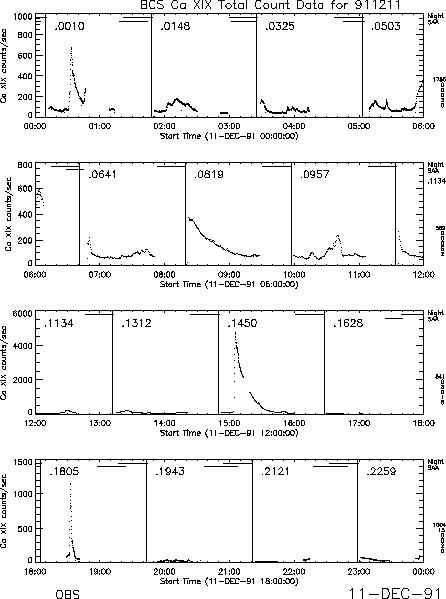
These routines (except where stated) assume that the required spectral data has already been read in (e.g. using YODAT).
The data extracted from the BDA file is in compressed form and is not
normalized for the integration time. Also, spectra from all channels
are included in the data array and extraction of a channel may be
needed before the data can be properly displayed.
A single channel can be extracted from the BDA data array, and
then decompressed and normalized for integration time using
BCS_DSPEC. By default, channel 3 data are returned.
IDL > chan_data = bcs_dspec(index,data)
IDL > chan_data = bcs_dspec(index,data,chan=n [,etc.])
Essentially, this is the same as the following expression, but
BCS_DSPEC also does some additional things.
IDL > chan_data = bcs_norm(index,bcs_decomp(ext_bcschan(index,data,channel)))
If you are interested in what modes the BCS was executing, or what the
count rate in a particular channel was at a particular time, this can be
determined by using LIST_BDA. The procedure will work on either the
roadmap or the index structure (which must have been read in with YODAT).
By default, the count rate for channel 3 (Ca XIX) is given in the listing.
IDL > list_bda,roadmap,start_rec,nrec [,chan=n, etc.]
IDL > list_bda,index,start_rec,nrec [,chan=n, etc.]
These routines only plot light curves. Examples of calls to available
routines are:
IDL > lcbda,index [,chans=[2,3,4],psym=psym,/log]
IDL > plott_bda,index
IDL > plott_bda,roadmap,psym=psym
The light curve, and spectra at times selected from the light curve, may
be displayed using WBDA. This is an interactive, Widget-driven
program. Notes: (i) WBDA can work either from extracted data, or can
extract its data directly from the BDA file; (ii) the spectral plots
are versus wavelength.
IDL > wbda,index,data
Times can be selected by the cursor from a light curve and summations
overplotted together with a light curve using BCS_SURVEY.
IDL > bcs_survey,index,data [,chan=n [,/norm , etc]]
Spectra summed over times selected by the cursor from the GS greyscale can
be plotted with GS_SP (which displays four spectra).
IDL > .run gs_sp
There are several variants of a routine that plots spectra from several
channels and a light curve on a page. In due course, these will be
combined into one program. These routines display a light curve and
three spectra)
IDL > .run vg
IDL > .run gs_vg
A plot with a spectrum for each channel stacked one above the other
may be produced with PLOTS_BDA; the user can page through the modes
if more than one is passed in the arrays to the routine.
IDL > plots_bda,index,data
Many spectra from the same channel may be plotted on a page as a
matrix with the routine BCS_MULTI.
IDL > bcs_multi,index,data [,chan=n, etc.]
MPLOT allows the user to overplot many spectra from the same channel,
optionally displacing each one in the x- and/or y-direction.
Note that the BCS channel must have been extracted before
calling this routine (see earlier in this section).
IDL > mplot,xvals,chan_data,x_spacing,y_spacing
The evolution of spectra against time can be displayed as a contour map by
BCS_CONT, or as a greyscale image using DISP_BDA and GS. Note: The time
axis of BCS_CONT is uniform, but those of DISP_BDA and GS are not.
Example calls of these routines are:
IDL > bcs_cont,index,data [,chan=n, range=[n1,n2], etc.]
IDL > disp_bda,index,data
IDL > .run gs
After selecting a time interval with YODAT, a movie of the changing spectra
for a given channel may be displayed by BCS_SPMOVIE. Note:
this program will only run on an X-windows workstation.
IDL > bcs_spmovie,index,data [,chan=n, etc.]
Overplot several spectra to show evolution of blue wing and line width
with PLOT_REF.
IDL > plot_ref,index,data,channel,dset_arr [, etc.]
Plot light curves of different regions of the spectra selected by cursors.
Note: With GS_LC, the time period must first have been selected from the
GS greyscale display with GS_CUR.
IDL > .run gs_lc
BCS data that have had instrumental corrections and calibrations applied to them are referred to as BSC data. BSC stands for BCS Spectrally Calibrated data which has had crystal curvature corrections applied and has been converted to photons cm-2 s-1. For quantitative work with BCS spectra the user should always begin by constructing the BSC data structures from the raw data files. This IDL-based software replaces that FORTRAN code that was previously used (see the section on BSD Analysis Software); hopefully this will eliminate some of the difficulties encountered in the installation of the FORTRAN code on the various Unix and VMS platforms. The routines are outlined here, but more information can be found in the BCS part of the reference manual.
The routines work with structures that are compatible with all the other instrument structures in the Yohkoh database. An outline structure (the BSA structure) containing a specification of what data are to be extracted from the BDA file is first created by MK_BSA, and then the BSC structure (and optionally a BSC file) is assembled by the routine MK_BSC.
First run YODAT to extract the index and data arrays from the BDA file for
the selected time interval. Make sure to ask for the DP_SYNC data.
The routine MK_BSC is then called as
follows:
IDL > mk_bsc,index,data,bsc_index,bsc_data,dp_sync=dp_sync
IDL > mk_bsc,index,data,dp_sync=dp_sync,/file
The second case will write the corrected data to a BSC file.
The following routines are used in the assembly of the BSC file:
BCS_ACCUM accumulates BDA data into a BSC structure.
BSC_XCORR applies curvature corrections to BSC data.
BSC_FLUXCAL applies flux calibrations to BSC data.
BSC_ERRCAL computes uncertainties for the BSC count spectra.
If the /file option is not used when calling MK_BSC, a BSC file may be written using SAV_BSC. An existing BSC file may be read in with RD_BSC and, after modification, again a new file may be written with SAV_BSC - see the Reference Manual for more details.
The contents of the BSC file or structure may be examined using LIST_BSC.
IDL > list_bsc,bsc_index,chan
BCS spectra that are held in a BSC structure my be fit using the
routine FIT_BSC.4
In the following example of a call to the routine, the results of the
fit are returned in the parameters fit_index and fit_data:
IDL > fit_bsc,bsc_index,bsc_data,fit_index,fit_data,chan=n
IDL > fit_bsc,bsc_index,bsc_data,fit_index,fit_data,ss=ss
All channels and all spectra are fit if no selection is specified. In
addition to the chan and ss keywords, there are many other keyword
parameters that specify of the range of the fit, allow the input of
starting guesses of electron temperature and other parameters.
Note: FIT_BSC is relatively new and is still under development.
Compare a measured spectrum (selected using an ss vector from
several contained in bsc_index and bsc_data) to spectra calculated using
BCS_SPEC (for channel chan, at a temperature of Te6 MK) using the
routine BCS_SPEC_PLOT. An example of the sequence of calls required
to do this is given below:
IDL > bcs_spec_plot,bsc_index,bsc_data,ss=ss
IDL > spec=bcs_spec(chan,Te6,wave=wave [,etc])
IDL > bcs_spec_plot,wave,spec,/over
The light curve and spectra selected from the light curve (from the BSC
file or structure) may be plotted with PLOT_BSC.
This program may be used interactively if desired, and can also be
used to overplot fitted spectra (if FIT_BSC has been called with the data).
If there are multiple spectra, PLOT_BSC will provide a widget
interface to select the spectrum to plot. An example is shown in
Figure 3.3 which plots data which has been fit using
FIT_BSC.
IDL > plot_bsc,bsc_index,bsc_data,chan=n
IDL > plot_bsc,bsc_index,bsc_data,chan=n,fit_index,fit_data
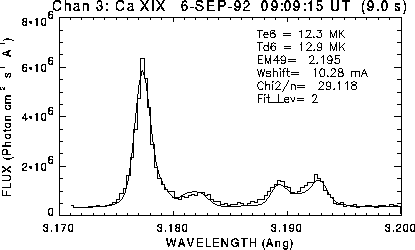
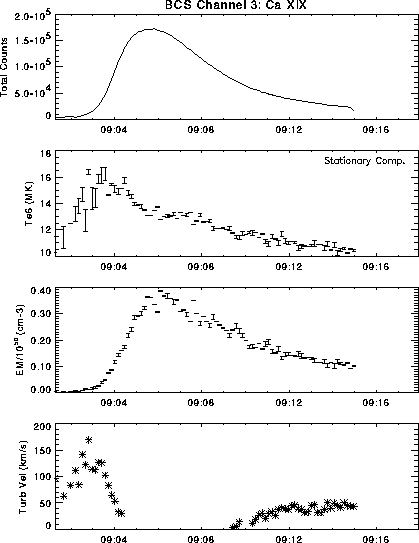
See the routines listed in the Appendix of this User's Guide on page A.2.
Use YODAT to extract HXT data from the reformatted database. There are four key variables that are necessary for HXT data analyses described below: index, data, ssss, and infil. Here index, ssss and infil have similar contents as those in SXT data. The variable data contains compressed count rate data from HXT in the four energy bands. It has the form data = bytarr(4,64,4,m), where m is the number of major frames extracted from the reformatted database. The first ``4'' indicates the four energy bands of HXT, the next ``64'' indicates the 64 subcollimators (SC's), and the second ``4'' corresponds to the fact that HXT data appears four times in one major frame.
It is possible to get light curves of the four HXT channels on a single
page by using the routine
PLOTT_HDA.
A sample plot is shown in Figure 4.5.
If the HXT index or roadmap has already
been read in using YODAT or another routine, then you can use the
command:
IDL > plott_hda, roadmap
You can also get HXT light curve plots by specifying a date and time.
When you use this calling option with PLOTT_HDA it will use the
HXT data stored in the Yohkoh observing log files, which is lower
time and count resolution than accessing the data file directly. In the first
example shown below, the data between 22:00 and 24:00 for 15-Nov-91
are plotted. In the second example, it will plot 30 minutes
of data starting at 2-Dec-91 4:30.
IDL > plott_hda, '15-nov-91 22:00', '15-nov-91 24:00'
IDL > plott_hda,'2-dec-91 4:30',30
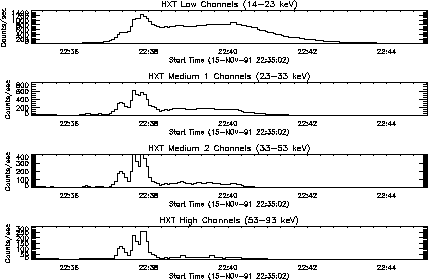
After extracting HXT data using YODAT, time profiles of HXT data in the four
energy bands with the highest time resolution (e.g. 0.5 s for high-bit rate
case) are displayed on the screen by typing:
IDL > hxt_4chplot,index,data
with pre-storage of HXT data in DP taken into account (a four or eight
second delay in the time tag for the data). Print-outs of HXT time
profiles are available by adding an option /psout to the above command:
IDL > hxt_4chplot,index,data,/psout
which produces a PostScript file ``idl.ps'' containing the time profiles on the
current directory. The print-outs are easily obtained on Unix systems (which
have the default printer set up properly) by typing
% lpr idl.ps
HXT count rate data (in units of cts/s/SC) in the four energy bands are
obtained by the following command:
IDL > ave = ave_cts(index,data,time=time)
The count rate data are derived as an average of count rates from the 64
subcollimator outputs. The variable ave itself has no time tag in it.
Instead, the variable time contains necessary information on time tag
(pre-storage of HXT data taken into account).
Time profiles of count rates in e.g. the M1 band are displayed by:
IDL > utplot,time,ave(1,*,*),index(0)
This is just what is done in HXT_4CHPLOT.
Before starting HXT image synthesis, we need to know the flare location on the
Sun, in the HXT coordinates (whose origin is the HXT optical axis and unit is
the HXT pitch (= 126¢¢). East and north are positive). The most convenient way to
do this is to run the following program:
IDL > xy0 = get_hxt_pos('15-Nov-91 22:37')
Here '15-Nov-91 22:37' is the (approximate) date and time of the flare for
which you want to make images. Values contained in xy0 (= fltarr(2)) are
used in the next image synthesis procedure.
The routine GET_HXT_POS will perform the following checks in this order until it finds a match.
See the Reference Guide for more details on GET_HXT_POS.
HXT_QLOOK makes a series of HXT quick-look images (i.e. a quick-look movie).
This program is much faster than the MEM code, but should be used only
for quick-look movies. It is very useful for verifying positions before
running a long MEM job. The HXT address of the flare location is needed
even for this quick look synthesis, and it helps to use this routine to
adjust the HXT address until a proper value is found.
IDL > hxt_qlook, index, data, movie, hxi_index
IDL > hxt_qlook, index, data, movie, hxi_index, patterns
See the Reference Guide for more details.
Jim McTiernan converted the FORTRAN program which was running on the mainframes to IDL. Currently the criteria used by HXT_IMG to stop the iterations is different from the FORTRAN program. HXT_IMG generally does not iterate as far. It takes a very long time to create a single image (between 1 and 30 minutes depending on the intensity) so we recommend running in batch mode when creating more than a couple of images.
A driver for HXT_IMG was written which will automatically figure out how to integrate the HXT signal for each of the channels to accumulate 200 counts. The routine is very sensitive to the location of the flare and will not converge if the location is not correct. The flare is specified by selecting a time range and this means that the data files have to be in the directories that are returned by the DATA_PATHS routine (it figures out which files to use from the input times).
It figures out the location of the flare by (1) reading the GOES event log for the flare and converting the heliocentric coordinates, (2) converting the location of the SXT partial-frame images into HXT coordinates, or (3) to pass the location of the flare in the call to AUTO_HXI. The default is to do all channels, to use the GOES event location, to not subtract background, and to use a variable integration time to achieve 200 counts.
Some sample calls are:
IDL > auto_hxi, sttim, entim
IDL > auto_hxi, sttim, entim, chan=0
IDL > auto_hxi, sttim, entim, chan=0, /sxt_pfi
IDL > auto_hxi, sttim, entim, acc_cnts=[100,200,300,200]
IDL > auto_hxi, sttim, entim, loc=[-2.1,-4.8]
IDL > auto_hxi, sttim, entim, outdir='/yd8/scratch/morrison'
where sttim is the start date/time in any of the three
standard formats (described in the Reference Guide), and entim is the end time. At this time, the
routine performs no background subtraction before image synthesis.
HXT has a large effective area. Accordingly, its four energy channels can be used for ordinary spectrophotometry via direct summation of the rates from the 64 independent detectors, independently of any application of these data to imaging. The data are well-calibrated and are normally free of any effects of pulse pile-up, owing to the small effective areas of the individual detectors. The four channels can be used to fit power-law or thermal spectra. The presence of spatial structure in the image affects the precision of the total-count photometry, but because there are 64 detectors, this effect is probably small.
The program HXT_TEEM can be used to determine thermal fits to the data. It returns pairwise fits of the four channels, i.e., three independent values for temperature and emission measure. The instrument is sensitive to temperatures as low as 15 MK, but at the time of writing no systematic comparison of these temperatures with, say, those of the GOES photometers, had been carried out. The HXT_TEEM program has an interactive background determination feature that may make it easier to generate consistent temperature fits (Med1/Low and Med2/Med1) in the presence of the temporal variations of the background rates.
A general discussion of the McTiernan spectral fitting programs is given on page 6.3.1 in the description of fitting WBS spectra.
A routine which will do spatially resolved HXT spectra is also
available, called HXTBOX_FSP. To use this, the input index and data
structures must come from an HXI file, instead of index and data from
HDA files used by HXT_FSP. The region for the spectral fit is chosen
using the routine LCUR_IMAGE, before the time interval is chosen.
Here are some sample calls.
IDL > hxtbox_fsp, index, data, fit_pars
IDL > hxtbox_fsp, index, data, fit_pars, boxq=boxq
IDL > hxtbox_fsp, index, data, countfile = 'test.dat'
IDL > hxtbox_fsp, index, data, fit_pars, same_bx=boxq
IDL > hxtbox_fsp, index, data, fit_pars, boxq=boxq, /same_bx
where boxq is an array
containing the subscripts of the chosen regions, (corresponding to the
keyword marks in LCUR_IMAGE). If same_bx is set, the routine will
use the array of subscripts contained in boxq (or if boxq is not set,
than the array in same_bx is used). Note that the final two examples
will accomplish the same thing. The output structure fit_pars is an
array of (n_intervals × n_boxes).
As HXT has four energy bands between 14 keV and 93 keV, we can estimate incident hard X-ray spectra under certain assumptions about the spectral form (such as power law or thermal Bremsstrahlung emission) using count data pairs from different energy bands.
Before starting spectral analysis, prepare background data using
the following command:
IDL > bkgd = mk_hxtdata(index,data,ssss,infil,channel=0)
In the above example, the time profile in the L band (channel=0) is displayed on
the screen. Choose the background data interval in the same way as described in
E.2 (4). Note that BGD data in all the four energy bands, which have the same
start and end times specified from the L band time profile, are stored in the
structure variable bkgd. The variable bkgd has the same structure as the
one in E.2 (4); if you have already have the BGD data in your IDL memory, you
need not run the above MK_HXTDATA.
If we assume an incident X-ray energy spectrum of a power law form:
I(E) = A*(E/20 keV)G (photons/s/cm2/keV), we can estimate hard X-ray flux at
20 keV (A) and photon index (G) by the following command:
IDL > p = hxt_powerlaw(index,data,1,bkgd,time=time)
which provides us with time profiles of A (p(0,*)) and G (p(1,*)) with the
highest temporal resolution (e.g. 0.5 s in high-bit rate). The number `1' in
the above command specifies the lower band of a pair of two adjacent energy
bands from which A and G are calculated; you can specify `0' (M1/L),
`1' (M2/M1), or `2' (H/M2). The variable bkgd is the BGD data obtained in
section 4.6.1. For example, a time profile of photon index is displayed as
follows:
IDL > utplot,time,p(0,*),index(0)
Values of p for each major frame are obtained by adding an option /sf to
the arguments of HXT_POWERLAW:
IDL > p = hxt_powerlaw(index,data,1,bkgd,/sf,time=time)
which is useful when the flare is not very intense and you need to accumulate
HXT data to increase count statistics.
If we assume that observed hard X-rays are emitted by single-temperature
thermal Bremsstrahlung, then temperature (T (K)) and emission measure
(EM ×1048 cm-3) of the thermal plasma is obtained by
IDL > t = hxt_thermal(index,data,0,bkgd,time=time)
The variables t(0,*) and t(1,*) provide T and EM (in units of 1048 cm-3),
respectively, with the highest temporal resolution. The arguments `0' and
bkgd have the same meaning as in section 4.6.2. Option /sf is also available
for this program.
See the routines listed in the Appendix of this User's Guide on page A.3.
Once the SXT data are read into index and data using YODAT or RD_SDA, it is very simple to display images. A general purpose routine called STEPPER is the most common method used.
STEPPER takes a data cube (data) and allows a user to step
through the images and to display them as a movie. If the index
is passed into STEPPER (as shown in 2 of the examples below) it is
possible to chose an option to display light curves.
Some sample calls are:
IDL > stepper, data
IDL > stepper, data, info_array
IDL > stepper, index, data, xsiz=512
IDL > stepper, index, data, info_array
where info_array and xsiz are optional parameters. xsiz indicates
the size of the displayed image you want (must be an
integer multiple of the original array). It is a
window driven program.
Some other keyword options are start=start to specify the starting image to display; /noscale to not perform automatic scaling on each individual image (uses TV instead of TVSCL); subscript=ss to specify the image numbers to display (default is to display all images in the data cube); /filter_panels to display each unique filter in a different location on the window; /sequence_panels to display each unique image sequence in a different location on the window.
When STEPPER begins, the following menu is displayed.
-------- STEPPER Options --------
There are 259 images in the array
There are 259 images selected
Enter "b" to step backwards "h" to call HARDCOPY
"s" to select new start index "z" for ZOOM
"c" to call LOADCT "x" for XLOADCT
"p" to call the IDL PROFILES routine "l" to call light curve routine
"g" to overlay SXT solar grid "o" for observing region location
"q" to quit "m" for movie mode
"?" to display this help menu "anything else" to step forward
The user only needs to press the key to select the option (no < CR > required). It is possible to overlay a grid showing the solar limb and latitude/longitude lines for either full frame or partial frame images. The ``l'' option calls LCUR_IMAGE and the user should read section 5.3 for more details.
The routine XSTEPPER is a widget driven routine which operates in a manner
similar to STEPPER, but has some other capabilities. A sample call is:
IDL > xstepper, data, info_array
It is possible to load a data cube into a widget to be ``animated'' using
the routine XMOVIE (which is simply an interface for IDL's XINTERANIMATE).
The speed which the frames can be displayed is quite fast.
There are some memory restrictions which do not allow large data cubes.
Some sample calls are:
IDL > xmovie, data
IDL > xmovie, data, ss=ss ; only displaying images listed in ss
A final popular routine for displaying images is the routine XY_RASTER.
This routine will make a raster pattern of a time series of images
to display time evolution.
The images start at upper left and go to lower right,
and the time is optionally written at the bottom of each
image. Some sample calls are:
IDL > xy_raster, index, data
IDL > xy_raster, index, data, 3, ss=ss
The second example blows the image up to three times its input size and
only displays the images listed in the array ss.
It is the desire of the SXT team to have the routine SXT_PREP used for most of the preparation of the SXT data. The SXT_PREP routine performs a variety of tasks, some of which are described in the following list.
Some important elements of SXT_PREP are:
The steps to using SXT_PREP can be somewhat involved. The basic steps are described below, but the routine XSXT_PREP is an easy way for a user to specify what processing should be performed, and XSXT_PREP is described at the end of this section.
If you only selected PFI images, and the PFI images you selected are all for the same active region, then you do not need to specify the coordinates of an aligned image (it will automatically derive the optimal coordinates by averaging all PFI center locations). If they are not for the same region, then you should either modify your selection so that it only includes one location on the sun, or select a image which all of the data should be aligned to and use the ref_image=index(ialign) option, or you can specify the absolute coordinates (the procedure for establishing those coordinates is described below).
If you have mixed PFI and FFI images, then you can specify one of the partial frame images, and then all images will be registered to that image, and the appropriate portion of the FFI image will be extracted and aligned.
If you selected only FFI images, but you want to extract a portion to
make a registered movie, then you will need to determine the coordinates
for the registered image. A simple method to do this is to use
SXT_GRID. If you want to simply remove the S/C jitter and the SXT
pointing changes (register relative to sun center), then display a full
frame image and call SXT_GRID. An example is:
IDL > tvscl, data(*,*,5)
IDL > sxt_grid, index(5), /read_out, last=loc, /angle
As you move the cursor around, you will see that the values in the small
window are changing. When the cursor is located at the location where
you want the center of your image, press the right button. If you want
to register images and track on a heliocentric coordinate, then you can
use SXT_GRID again to get those coordinates. An example is:
IDL > tvscl, data(*,*,5)
IDL > sxt_grid, index(5), /read_out, last=loc
It is necessary to specify the size of the output image when extracting
a partial frame out of a full frame.
It is possible to pass index and data into SXT_PREP, or to pass the file name array (infil) and the data sets to extract (ss). The results can be returned in the third and fourth parameters (index2 and data2) or they can be written directly to an output file (outfil=outfil).
Below are some examples of how to call SXT_PREP.
IDL > sxt_prep, infil, ss, index2, data2, /reg
IDL > sxt_prep, infil, ss, index2, data2, uncert, satpix, /reg
IDL > sxt_prep, infil, ss, index2, data2, helio=loc, date_helio=date_helio
IDL > sxt_prep, infil, ss, index2, data2, helio=[-9.8,-20.3], $
IDL > date_helio='14-JUN-92 02:37:41')
IDL > sxt_prep, index, data, index2, data2, /reg, ref_image=index(55), outsiz=100
IDL > sxt_prep, index, data, index2, data2, /reg, ref_image=index(55), /helio
IDL > sxt_prep, infil, ss, index2, data2, /reg, /sfd, outres=1, $
IDL > outsiz=[100,200], suncoord=suncoord
IDL > sxt_prep, infil, ss, /reg, outfil=outfil, /dc_interpolate, /normalize
XSXT_PREP provides a graphical user interface to SXT_PREP. The XSXT_PREP routine simplifies the access to the many SXT_PREP options and varied calling sequences. In addition, XSXT_PREP provides a front end to some additional data selection and filtering tools which may be used to fine tune the data set and allows graphical definition of all SXT_PREP input parameters. The following graphical tools are provided:
The combination of graphical interface and online help make this a good
routine to learn through use. It is a main
level routine. For starters, try the following calling sequence:
IDL > .run yodat ; select SXT data cube to process
IDL > .run xsxt_prep ; play around
It is possible to display a light curve of the SXT image intensities using the routine LCUR_IMAGE. This routine is available from within STEPPER so the user can select the option by entering ``l''.
Some examples for calling LCUR_IMAGE directly are:
IDL > lcur_image, index, data
IDL > lcur_image, index, data, lcur
IDL > lcur_image, index, data, lcur, uncert, satpix
IDL > lcur_image, index, data, xsiz=512
IDL > lcur_image, index, data, xsiz=512, /poly
IDL > lcur_image, index, data, xsiz=512, /nonorm, subscript=subscript
index and data are input, and lcur is the output - an
array with the image intensities. uncert and satpix are optional
inputs which are the uncertainty and saturated pixel map which is returned
from SXT_PREP. If these two variables are passed, the routine will mark
points which are saturated or have high uncertainty.
The xsiz option will blow up the image to be 512 pixel wide (an 512
pixels tall if it is square) so that the selection of a region is simple.
-------- LCUR_IMAGE Options --------
Enter "p" to mark and plot light curves (loops until exited)
"m" to overplot all of the selected light curves
"r" to display the regions selected ("R" to make a hardcopy)
"s" to change the method to mark regions to plot. Currently: RECT
"d" to call "stepper" to refresh/display a new image
"z" to reset (zero out) all of the regions saved so far
"o" to enable/disable over plotting of new curves. Currently: DISABLED
"6" to enable/disable making 6 window plots. Currently: DISABLED
"h" to produce a hard copy of the most recent light curve
"H" to produce a hard copy of all selected light curves
"q" to exit LCUR_IMAGE ("x" will work too)
Enter your option (no return required). It is case sensitive.
The user can select several different areas on the image and overplot the light curves for each region. The light curves and regions are labeled so that they can be differentiated. Hardcopy options exist, along with several other capabilities. See the documentation header for the program and the Reference Guide for more details.
The following command will display a light curve which uses the integrated total
of the full disk SFD images. There is one plot for thin Al and another one for
AlMg.
IDL > .run plot_sxl
The SXL database must be available on your system for this program to work.
See the section ``Preparing the SXT Data for Analysis (SXT_PREP)'' on page 5.2 for a description of how to align images.
The SXT synoptic maps are constructed from strips extracted from full disk desaturated SXT images made using the thin aluminum filter. Each map depicts a single Carrington rotation. There are three sets of maps, corresponding to strips centered on the central meridian of the solar disk, 45 E longitude, and 45 W longitude. The widths of the strips are determined by the time differences between images. For a given map, as many full disk images are used as are available provided the time difference between contiguous images exceeds 1.5 hours. Due to occasional gaps in the coverage of full disk imagery, some of the synoptic maps show corresponding gaps. The maps constructed from strips centered at the ± degree longitudes are distorted at high latitudes because vertical strips are extracted which do not follow the longitude line. The images from which the strips are extracted have been registered to remove the effects of spacecraft pointing changes. Each strip is shifted along the vertical axis so that heliographic latitude 0 is always centered in the assembled map. However, projection effects in the vertical axis have not been removed. This means that the latitude scale is not linear but reflects the cosine projection effect of a spherical structure (the corona) projected on to a flat image.
The following are some examples of how to display the synoptic images which
are in the Yohkoh database. The first example just displays a single
synoptic map for the central meridian for carrington rotation number 1860.
The second example displays three SXT synoptic maps, central, +45 and -45.
The third example has a single synoptic image which is the Kitt Peak
magnetogram for carrington rotation number carrington_rot_num.
The fourth example shows SXT central meridian and the Kitt Peak magnetogram
and He 10830 synoptic maps.
IDL > disp_synop, 1860
IDL > disp_synop, 1860, /allsxt
IDL > disp_synop, carrington_rot_num, /kpmag
IDL > disp_synop, carrington_rot_num, /gbo
An example of how to read one of the SXT central meridian synoptic map
images is shown below, along with an example of how to read a Kitt Peak
magnetogram synoptic map for carrington rotation number 1862.
IDL > rd_xda, '$DIR_GEN_SYNOPTIC/ssc_cr1862a.01', -1, index, data
IDL > img = rfits('$DIR_GEN_SYNOPTIC/gkm_cr1862a.01', header=header)
When SXT_PREP is called with the /register switch, the optical images are automatically aligned to the X-ray images. See the Instrument Guide and the routine GT_SXT_AXIS in the Reference Guide for more details.
The software tools for aligning SXT images and other images is in a very early stage of development. The routine COAL_IMAGE along with some other tools can be used in a fairly manual method to co-align a pair of images.
The alignment between SXT images and other images can be performed by the following steps. The SXT images do not require steps 1 or 2 since the absolute pointing and roll are known for SXT images.
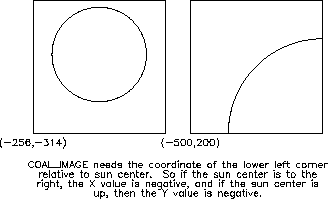
FIT_LIMB is a modified version of SXT_CENTER. It currently requires that you know the
pixel size of the image which is being processed (although the pixel size can be
derived by calling FIT_LIMB multiple times with different pixel sizes until
the diameter of the solar limb outline matches the image). It allows fits to a partial solar limb.
A sample call to FIT_LIMB is
IDL > fit_limb,img,x0,y0,/int,pixel_size=3.97
where it assumes that you have the image to be fit in the variable img.
The /int enables the interactive selection of the initial guess of
the fit. It is very important that the first guess be very close. pixel_size=3.97
specifies the pixel size in arcseconds. The E/W and N/S sun center coordinates
are returned in x0 and y0. These values must be inverted since we want
the corner coordinate relative to sun center.
IDL > corner2 = [-x0, -y0]
If you have a full disk image with well a defined limb, you can use the routine
DSK_LOCB. A sample call is:
IDL > dsk_locb,img,horzcnt=x0,vertcnt=y0,horzrad=rz,vertrad=ry
IDL > corner2 = [-x0, -y0]
See the Reference Guide or the documentation header for more details on DSK_LOCB.
It is also possible to determine the coordinates of the corner by matching features to another image for which the sun center location is know. This would be necessary for images that do not include the solar limb. No standard piece of software was available when this guide was written so send a request for information to the e-mail address shown in the preface of this guide.
A crude routine called FLASH_COMP is available to take two images and
flash them using XINTERANIMATE. The images are scaled independently
and do not need to be put into an data cube. A sample call is
IDL > flash_comp, img1, img2
Once the image coordinates are known for the non-SXT image(s), you can call
the routine COAL_IMAGE which will co-align one image to another. The
following assumptions are made for the sample calling sequences below.
IDL > pix2 = 3.97 ; pixel size of non-SXT image
IDL > pix1 = gt_pix_size(index) ; SXT image pixel size
IDL > corner1 = gt_corner(index, /from_sc) ; the SXT corner
To convert the non-SXT image to the resolution and align it to the SXT image
you would use the first command below, and you can optionally compare the
newly aligned images with the second command.
IDL > out1 = coal_image(img, corner2, corner1, [256,256], mag=pix2/pix1)
IDL > flash_comp, out1, data
The following are the commands to convert the SXT image to the
resolution of the non-SXT image, and align it to the non-SXT image:
IDL > out2 = coal_image(data, index, corner2, [512,512], mag=pix1/pix2)
IDL > flash_comp, out2, img
There is an optional keyword angle which will roll one image relative to the other if the angle is known. See the description of COAL_IMAGE in the reference guide and the program header for more information.
The SXT X-ray effective area varies across the 42×42 arcmin field-of-view. The shape of the vignette function can be examined with the IDL program HELP_VIGNETTE. At 21 arcmin from the optical axis, the low-energy response ( < 1.49 keV) falls to approximately 75% and the high-energy response (2.98 keV) falls to approximately 50% of the on-axis value (see the Instrument Guide for more details). Because of this, some care should be taken when, for example, making temperature analyses with thin and thick filters of flares that occur near the solar limb.
There are no fully approved routines to remove or correct for the SXT vignette function. There are, however, two preliminary routines. SXT_VIGNETTE will compute the vignette function as it is currently understood. The form and parameters of the shape may be changed as additional data and analysis results become available. The routine SXT_OFF_AXIS will correct for the vignette function by calling SXT_VIGNETTE. Users are warned that these routines are preliminary and may not be the most appropriate technique to use, depending on the scientific application.
It is possible to make a simple display of the sun and to overlay the
box showing the field of view size and location by using PLOT_FOV
if you have the index, roadmap or observing log structures.
A sample call is:
IDL > plot_fov, index, /box
If you don't have a PFI structure, then you can use the routine PFI_LOC.
It can accept a date and time and will display a simple plot of the
sun and the SXT PFI location (PFI_LOC simply reads the observing log
and then calls PLOT_FOV). Some sample calls are
IDL > pfi_loc, '23-jun-93 1:00'
IDL > pfi_loc, timstr, hours=2
The second example will display all of the different PFI locations for
the time stored in the string variable timstr ± 2 hours.
If you have displayed a full frame image and you wish to see where the SXT
PFI region was located, you can use the routine PFI_LOC. Assuming that
the index of the image which is displayed is index, then a sample
calling sequence is:
IDL > pfi_loc, index
It is possible to use the hours keyword option to specify the
number of hours plus and minus the full frame time for which you wish to
have PFI locations displayed. When using STEPPER, the ``o'' option will
call PFI_LOC automatically for you, taking into account any rebinning
which was performed on the image.
See section 2.1.4 for some details on routines for listing the SXT partial frame pointing information.
The routine GT_CENTER will allow a user to determine the coordinates of the
center of a PFI image.
The output from this routine can be the location of the center of
the field of view in (a) full resolution IDL pixels coordinates
5, (b) heliocentric,
(c) the angle E/W and N/S from the center of the sun
in arcseconds, or (d) the HXT equivalent pixel coordinates.
If the user has the index available in the variable
index, then he can use the following commands (these commands will
also work for the roadmap structure)
IDL > pix = gt_center(index)
IDL > helio = gt_center(index, /helio)
IDL > helio = gt_center(index, /helio, /string)
IDL > helio = gt_center(index, /helio, /cmd)
IDL > ang = gt_center(index)
The default is to read the ATT S/C pointing database for
the true sun center location. It is possible to use the commanded
S/C pointing information by using the /CMD option, which is much faster
and only of slightly reduced accuracy. The /STRING option
will print the heliocentric coordinates in the format ``N23E45''.
See the Instrument Guide for details on the SXT telescope and filter responses.
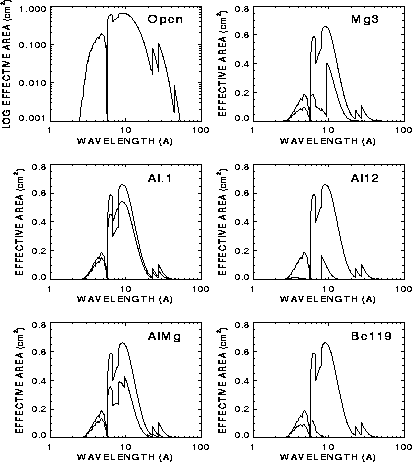
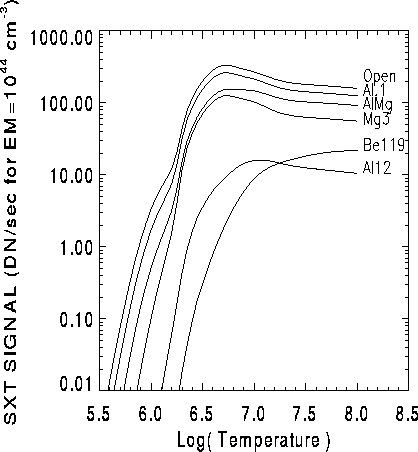
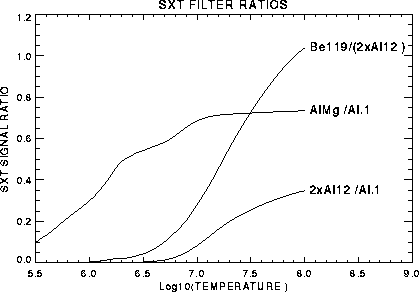
The SXT images may be used to compute temperatures after the data have been properly prepared. Normally, SXT_PREP should be called to prepare the data. The steps to follow are given in the next sections.
This can be done using YODAT or by directly reading the data file. If the data consist of observing regions (OR), then do not assemble the data when reading it with YODAT (the data will be assembled by SXT_PREP).
Normally, you should use SXT_PREP to do the decompression, background
subtraction, and stray light subtraction (pinhole leak). For example:
IDL > SXT_PREP,index,data,new_index,new_data,unc,sat
IDL > SXT_PREP,index,data,new_index,new_data,unc,sat,/register
The variables unc and sat are arrays that contain, respectively, the
decompression error and information about the saturated pixels.
It is not necessary to exposure normalize the data.
See the Reference Guide or Section 5.2 of the User's Guide for more information about running SXT_PREP.
It is necessary to select the filters which will be used for the analysis.
The are many ways to do this. An example is given below for the
Al.1 and Be119 filters:
IDL > i1 = where(GT_FILTB(new_index) eq 4) ; Get Be119 indices
IDL > i2 = where(GT_FILTB(new_index) eq 2) ; Get Al.1 indices
IDL > data1 = new_data(*,*,i1)
IDL > index1 = new_index(i1)
IDL > sat1 = sat(*,*,i1)
IDL > unc1 = unc(*,*,i1)
IDL > data2 = new_data(*,*,i2)
IDL > index2 = new_index(i2)
IDL > sat2 = sat(*,*,i2)
IDL > unc2 = unc(*,*,i2)
Because of the design of the SXT and the spacecraft telemetry system,
images are never obtained in two different filters simultaneously. If the solar
fluxes vary rapidly compared to the observing cadence, it is recommended that
you interpolate the intensities of one filter to match the time at which the
data in the other filter were acquired. This can be done using SXT_INTERP,
which will do a linear interpolation on a pixel by pixel basis. An example
calling sequence is:
IDL > SXT_INTERP,index1,data1,ntimes,unc1,sat1
where ntimes is an array of times to which the interpolation should be made.
For example, in the case given here, it would be appropriate to set
IDL > ntimes = index2
in order to interpolate the filter ``1'' data to the times of filter ``2''
data.
Note that SXT_INTERP ``over-writes'' the input variables (to save memory).
The routine SXT_TEEM should be used to compute temperatures from SXT
filter data. This routine will compute the filter ratio and then determine the
temperature and emission measure and uncertainties. Some example calling sequences are:
IDL > sxt_teem, index1, data1, index2, data2, Te
IDL > sxt_teem, index1, data1, index2, data2, Te, EM, dTe, dEM,subs=subs
IDL > sxt_teem, index1, data1, index2, data2, Te, EM, dTe, dEM,$
IDL > sat1=sat1,sat2=sat2,unc1=unc1,unc2=unc2
IDL > sxt_teem, index1, data1, index2, data2, Te, EM, dTe, dEM,$
IDL > sat1=sat1,sat2=sat2,unc1=unc1,unc2=unc2,/average
Note that Te (K) and EM (cm-3) are returned as log10 values as are their
uncertainties. Some ratios may have invalid temperatures and these are flagged
with Te=0. data1 and data2 do not need to be exposure normalized if
index1 and index2 are SXT index structures (since the index1 and index2 parameters can
optionally be scalar values which are the X-ray filter numbers).
The results may be displayed using different techniques. One way is to use a user
contributed routine:
IDL > tv_teem,Te,dTe,level=.3
where level= specifies the maximum value of dTe which is displayed. This
is a convenient way to suppress the display of pixels that have low statistical
significance.
There are two ways in which SXT images might be saturated (see the Instrument Guide). In the case of full-resolution images, saturation most likely occurs in the individual CCD pixels. In this case, the charge that is read out of the device is conserved, but it is distributed incorrectly. In the case of half- or quarter-resolution images, the saturation is most likely in the on-chip summing well. Pixels that are saturated will not produce a meaningful temperature and emission measure estimate. Because of the nature of this problem, there is no means to ``restore'' a saturated image to what it should have looked liked when the photons were initially absorbed in the CCD.
SXT_PREP optionally returns an sat array which will flag saturated pixels. It calls SXT_SATPIX to do this and this will only work if data passed to SXT_PREP have not been decompressed or background subtracted. If the sat array is passed into SXT_TEEM, then the routine will sum all the saturated pixels together and treat them as a ``macro" pixel. The output Te array will contain the resulting temperature and the EM array will contain the corresponding emission measure per pixel. For flare data which are acquired in full-resolution mode, this approach will give a mean estimate for the temperature and emission measure.
Because of the low gain of the SXT CCD camera, the ratio of DN/photon (depending on the filter) is between approximately 2 (Al.1) and 4 (Be119) for log10(Te) = 6.5. In full-resolution images, the CCD full-well corresponds approximately to DN = 3313. Normally, the exposure time is automatically adjusted so as to keep the peak intensity at approximately half the full-well capacity. So it is difficult to obtain accurate temperature and emission measure estimates in the faint portions of flare images which have inherent dynamic ranges exceeding 100.
One way to improve the signal-to-noise ratio is to trade spatial resolution
for photon flux, for example, by rebining the image. A procedure that does this
is SXT_SUMXY. The calling sequence is:
IDL > SXT_SUMXY,index,data,sumX,sumY,unc,sat
Another method is to use a user contributed routine called GO_TEEM which
allows the user to specify an arbitrarily shaped polygon region.
The vignetting function of the SXT is discussed in the Instrument Guide. Because the vignetting function is steeper for the thick filters, the temperature determination from the filter ratio will be effected somewhat by the position in the field-of-view of the SXT, especially when the filter ratio involves a thick/thin filter pair at the limb or near the edge of the SXT field-of-view. In this case, the vignetting effect should be corrected before calling SXT_TEEM.
SXT_TEEM does not make any corrections for scattering or the effects of the point-spread function. The X-ray scattering is a function which increases with X-ray energy (see the Instrument Guide). As a result, scattering is expected to be a bigger problem for the thicker filters. The user of SXT_TEEM should realize that this will sometimes result in higher than expected temperatures at the edges of bright flare kernels.
As mentioned in the Instrument Guide, the Neutral Density filter increases X-ray scattering. Even though the amount is small (about 0.7%), and therefore, does not affect the results in the bright portions of a flare, it can significantly alter the level of the faint emission outside the flare region. One should be careful, therefore, about the interpretation of temperatures in faint regions when one of the filter pairs includes the neutral density filter.
The GO_TEEM procedure computes the time-profile of the spatially averaged electron temperature (Te) and emission measure (EM) for a processed data cube. The results are plotted to the screen and are also saved to the return variables te, em, dte, and dem so they can be saved for later reference. The program prompts the user to select a pair of thin and thick filters to be used in the computation, an interpolation method (none is an option) and a reference image from the data cube from which the user can view in detail. Once the user has reviewed the selected reference image and decided which parts of the image to study, the user then uses various tools to specify small or large arbitrarily shaped regions to study the time-profiles.
Processed data cubes can be made in the following way:
A sample call for SXT_PREP is:
IDL > sxt_prep, in_index, in_data, out_index, out_data, unc_data, satpix, /reg
The out_index and out_data (in units of data number (DN)) can then be saved to a user created ``sda'' file with
a simple call to SAV_SDA:
IDL > sav_sda, 'my_processed_data', out_index, out_data
Example call to GO_TEEM:
IDL > go_teem, out_index, out_data, te, em, dte, dem, f11, fl2, time=time, $
IDL > comments=comments, unc=unc, satpix=satpix, /interp
Where:
| INPUT: | |
| out_index | index record. from SXT_PREP |
| out_data | data from SXT_PREP. |
| unc | (optional) data for computing error bars |
| satpix | (optional) data for flagging saturated pixels |
| /interp | flag requesting that SPLINE interpolation of the database |
| values is used (default is linear interp.) | |
| OUTPUT: | |
| te | list of log(Te K) |
| em | list of log(EM cm-3) |
| dte | 1s errors of Te |
| dem | 1s errors of EM |
| fl1 | dn/sec light curves for selected thick filter |
| fl2 | dn/sec light curves for selected thin filter |
| time | list of interpolated times |
| comments | list of user entered comments for plot titles |
A general discussion of the McTiernan spectral fitting programs is given on page 6.3.1 in the description of fitting WBS spectra.
Also available are spectrometer-type fits for SXT data. In order to do this, the regular SXT filter response functions are rewritten as if they are spectrometer channel response curves. SXT_FSP calls SXT_PREP and SXT_INTERP to get the data in the appropriate form. Then the routine ANY_FSP is called, which does the spectral fit in the same manner as the HXS or HXT. Only two types of fits can be used for SXT_FSP, the thermal SXR lines fit (tyspec = 10) or the single power law fit (tyspec = 1). Thus it is possible to get single temperature fits using three or more filters. SXTBOX_FSP does the same thing, except for regions chosen by the user, as in HXTBOX_FSP.
See the routines listed in the Appendix of this User's Guide on page A.4.
It is possible to get light curves of several of the WBS channels on a single
page by using the routine PLOTT_WDA.
A sample plot is shown in Fig. 6.10.
The routine will plot the SXS12, SXS21,
HXS, GRS1, GRS2, radiation belt monitor (RBM) NaI Scintillation Detector, and
RBM Si Detector.
If the WBS index or roadmap have already
been read in using YODAT or another routine, then you can use the
command:
IDL > plott_wda, roadmap
You can also get WBS light curve plots by specifying a date and time.
When you use this calling option with PLOTT_WDA it will use the
WBS data stored in the Yohkoh observing log files, which is lower time and count
resolution than accessing the data file directly. In the first
example shown below, the data between 22:30 and 24:00 for the
15-Nov-91. In the second example, it will plot 30 minutes
of data starting at 2-Dec-91 4:30.
IDL > plott_wda, '15-nov-91 22:30', '15-nov-91 24:00'
IDL > plott_wda,'2-dec-91 4:30',30
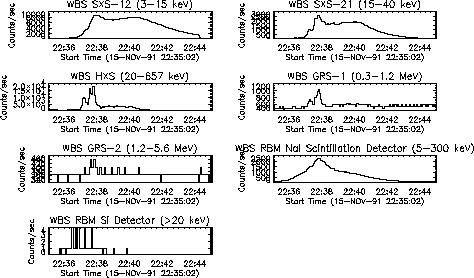
First, run YODAT to extract all the relevant
WDA data for the flare. After running YODAT,
when you return to the IDL prompt, you can execute the following WBS
time plotting routine.
IDL > wbspc,data,index
WBSPC plots the SXS-PC (2ch), and HXS-PC (2ch) time histories on
a UT time axis. The following are the steps required to do the time plotting:
NOTE: You must be careful of the limitation due to dead time correction (see DTCF_PC_HXS.PRO in the Reference Guide).
The following time plotting routines from Sections 6.1.3 through 6.1.12 have executing steps similar to those described above. To obtain more detailed information about the execution, you can access the header section of each procedure by using the DOC_LIBRARY IDL procedure.
After having read the WBS data with YODAT, you can get two light curves
of the count rate (in unit of counts/sec) of SXS-PC11 and PC12, and
PC21 and PC22 with UTPLOT. The routine SXSCV extracts the SXS-PC data
in full time resolution and with the deadtime corrected. You can plot these
data with the UTPLOT routine. With the capability of the PLOT_LCUR routine,
you can plot in the SXSPC routine the light curves more easily using the mouse.
Some examples are:
IDL > pc_data=sxscv(data,index,/plot)
IDL > pc_data=sxscv(data,index)
IDL > sxspc,pc_data,index
After having read the WBS data with YODAT, you can get a light curve of
the count rate (counts/0.125 sec) of HXS-PC1, HXS-PC2 or HXS-
PC1+PC2 with UTPLOT. There are some optional inputs such as error bars,
integration time, time range and summation of adjacent pulse count (PC) data etc.
IDL > plot_hxspc,index,data,pc
IDL > plot_hxspc,index,data,2
IDL > plot_hxspc,index,data,[1,2]
where pc is 1 to have PC1 plotted, 2 for PC2, and [1,2]
to have the sum of PC1 and PC2 plotted.
NOTE: You must be careful of the limitation due to dead time correction (see
DTCF_PC_HXS.PRO in the Reference Guide).
After having read the WBS data with YODAT, you can get a light curve of
ratio of HXS-PC2 to HXS-PC1 counting rates with UTPLOT. There are
similar optional inputs to PLOT_HXSPC.
IDL > hxspc =mk_hxspc(index,data,xtime=xtime)
MK_HXSPC is a function for making a float array of HXS-PC1 and PC2
data with UTPLOT.
hxspc=fltarr(2,16*N), where N is the number of major frames.
It takes two major frames to assemble a full set of WBS data.
hxspc(0,*) is pc1 and hxspc(1,*) is pc2.
IDL > utplot, xtime, hxspc(1,*)/hxspc(0,*), index(0)
NOTE: You must be careful of the limitation due to dead time correction (see
DTCF_PC_HXS.PRO in the Reference Guide).
After having read the WBS data with YODAT, you can get a light curve of the
count rate (counts/sec) of selected HXS-PH channel or energy ranges
with UTPLOT.
IDL > plot_hxsph,index,data,range=[a,b]
IDL > plot_hxsph,index,data,range=[234.5,345.6]
IDL > plot_hxsph,index,data,channel=[i,j]
IDL > plot_hxsph,index,data,channel=[15,20]
where range is the energy range in keV to plot. The second example
plot the total hxs_ph counts between 234.5 and 345.6 keV. The optional
keyword channel can specify which channels to sum. The fourth example
above bins all counts between 15th and 20th channels.
There are some optional inputs such as error bar, time range and
summation of adjacent PH data etc.
NOTE: You must be careful of the limitation due to dead time correction (see
DTCF_PH_HXS.PRO in the Reference Guide).
After having read the WBS data with YODAT, you can get a light curve of the
count rate of the ratio of HXS-PHi-j to HXS-PHk-l with UTPLOT.
IDL > hxsph1=mk_hxsph(index,data,xtime=xtime,channel=[i,j])
IDL > hxsph2=mk_hxsph(index,data,xtime=xtime,channel=[k,l])
MK_HXSPH is a function for making a float array of HXS-PH data.
Next you extract background data.
IDL > bgph=out_hxsph(index,data,/disp)
IDL > bgph=out_hxsph(index,data,stime=stime)
OUT_HXSPH is a function for output of HXS_PH data structure.
You subtract the background data and plot it.
IDL > subph1=hxsph1-total(bgph.signal(i:j))
IDL > subph2=hxsph2-total(bgph.signal(k:l))
IDL > utplot,xtime,subph2/subph1,index(0)
NOTE: You must be careful of the limitation due to dead time correction (see
DTCF_PH_HXS.PRO in the Reference Guide).
After having read the WBS data with YODAT, you can get a light curve of the
count rate (counts/0.25 sec) of GRS-PC11, PC12, PC21 or PC22 with
UTPLOT. There are similar optional inputs to PLOT_HXSPC.
IDL > plot_grspcl,index,data,pc=[11,12,21,22]
IDL > plot_grspcl,index,data,pc=[11,12]
IDL > plot_grspcl,index,data,pc=[21,22]
After having read the WBS data with YODAT, you can get a light curve of the
count rate (counts/0.5 sec) of GRS-PC13, PC14, PC15, PC16, PC23,
PC24, PC25 or PC26 with UTPLOT.
This works in a similar way to PLOT_GRSPCL.
IDL > plot_grspch,index,data,pc=[13,14,15,16,23,24,25,26]
After having read the WBS data with YODAT, you can get a light curve of the
ratio of GRS-PCi to GRS-PCj with UTPLOT.
For GRS-PCL1, you do the following:
IDL > grspcl=mk_grspcl(index,data,xtime=xtime)
MK_GRSPCL is a function for making a float array of GRS-PC11
and GRS-PC12 data.
grspcl=fltarr(4,8*N), where N is the number of major frames.
It takes two major frames to assemble a full set of WBS data.
grspcl(0,*) is pc11 and grspcl(1,*) is pc12.
For example, to ratio GRS-PC12 to GRS-PC11:
IDL > utplot,xtime,grspcl(1,*)/grspcl(0,*),index(0)
For GRS-PCL2, you can do a similar ratio. grspcl(2,*) is pc21 and
grspcl(3,*) is pc22.
After having read the WBS data with YODAT, you can get a light curve of the
count rate (counts/4 sec) of GRS-PHL or GRS-PHH using UTPLOT. This works in a
similar way to PLOT_HXSPH.
The units of a and b are MeV.
IDL > plot_grsphl,index,data,ph=1,range=[a,b]
IDL > plot_grsphl,index,data,ph=2,channel=[i,j]
IDL > plot_grsphh,index,data,ph=1,range=[a,b]
IDL > plot_grsphh,index,data,ph=2,channel=[i,j]
After having read the WBS data with YODAT, you can get a light curve of the
count rate of the ratio of GRS-PHLi-j to GRS-PHLk-l with UTPLOT. This
works in a similar way to light curve of ratio of HXS-PHi-j to HXS-
PHk-l. For GRS-PHL1:
IDL > grsphl1=mk_grsphl1(index,data,xtime=xtime,channel=[i,j])
IDL > grsphl2=mk_grsphl1(index,data,xtime=xtime,channel=[k,l])
MK_GRSPHL1 is a function for making a float array of each of 128
GRS-PHL1 data. Next you extract background data.
IDL > bgph=out_grsphl1(index,data,/disp)
IDL > bgph=out_grsphl1(index,data,stime=stime)
OUT_GRSPHL1 is a function for output of the grs_phl1 data structure.
Now you subtract the background data and plot it.
IDL > subph1=grsphl1/4.0-total(bgph.signal(i:j))
IDL > subph2=grsphl2/4.0-total(bgph.signal(k:l))
IDL > utplot,xtime,subph2/subph1,index(0)
For GRS-PHL2, you can do a similar calculation using MK_GRSPHL2 and OUT_GRSPHL2.
After having read the WBS data with YODAT, you can get a light curve of the
count rate (counts/0.25 sec) of RBM-SC-PC1, PC-2 or RBM-SD with
UTPLOT.
IDL > rbmpc=mk_rbmpc(index,data,xtime=xtime)
MK_RBMPC is a function for making a float array of RBM-SC-PC1,
PC2 and RBM-SD data with UTPLOT.
rbmpc=flarr(3,8*N), where N is the number of major flames.
It takes two major frames to assemble a full set of WBS data.
rbmpc(0,*) is RBM-SC-PC1, rbmpc(0,*) is RBM-SC-PC1, and
rbmpc(2,*) is RBM-SD. For example, to plot RBM-SC-PC1.
IDL > utplot,xtime,rbmpc(0,*), index(0)
NOTE: We do not take account of the deadtime correction.
An image representation of the SXS, HXS, RBM-SC, and GRS spectra over time
can be displayed using the routine DISP_WDA. After reading the data with
YODAT, a sample call is:
IDL > disp_wda, index, data
A single power law fit to the HXS data can be obtained by executing:
IDL > hxs_sp1,data,index
The steps you should follow are:
NOTE: You must be careful of the limitations of the instrument. Spectral distortion occurs when the deadtime-corrected counts of total PH exceeds about 21,000 counts/sec. It is difficult to correct the spectral distortion (see DTCF_PH_HXS.PRO in the Reference Guide).
It is also possible to perform a double power-lwa fit to the HXS data. Just type:
IDL > hxs_sp2,data,index
NOTE: You must be careful of the limitations of the instrument outlined above.
You can plot a preliminary gamma-ray spectrum with
IDL > grs_speff,index,data,ph=1
IDL > grs_speff,index,data,ph=2
In this plot the flux of each channel is calculated by dividing counts by
the full energy peak efficiency. The full energy peak efficiency at each
channel is given by dividing ``Efficiency" in grs1_40.rel and grs2_40.rel
by 1000.
NOTE: We do not plot the first 3 channels of data of GRS-PHL1 and the first
four channels of data of GRS-PHL2 because their channel widths are
not exactly determined.
These sections describes the routines for detailed spectral analysis. You must be careful of the limitations of the instrument. HXS spectral distortion occurs when the deadtime-corrected counts of total PH exceeds about 21,000 counts/sec. It is difficult to correct the spectral distortion.
Spectra can be obtained for HXS data using the program HXS_FSP, which takes the WBS index and data structures, and returns the parameters for whatever type of spectrum is desired. HXS_FSP is interactive. You choose the data interval, and the type of fit. The routines HXSGRS_FSP, GRS32_FSP and HXT_FSP work in the same way, for the HXS-GRS, GRS first 32 channels, and HXT data. The examples shown here will apply to all of them.
First, you must read the WBS data. The most simple method is to use
YODAT, but you can read a WBS data file directly using RD_WDA.
Given index and data, some sample calls to HXS_FSP are:
IDL > HXS_FSP, index, data, fit_pars
IDL > HXS_FSP, index, data, fit_pars, sc_par, ch_dta
IDL > HXS_FSP, index, data, outfile=outfile
IDL > HXS_FSP, index, data, pfile=pfile
IDL > HXS_FSP, index, data, countfile=countfile
IDL > HXS_FSP, index, data, fit_pars, sc_par, ch_dta, sdel=sdel
The input parameters, index and data, must always be present.
All of the other parameters are optional. The structure fit_pars
contains the results of the fit, including the type of fit, the values
of the parameters, labels for the different parameters, the value of
c2, and the interval and background times. (Times are given in
the standard 7-element array, [hr,min,sec,msec,day,mon,yr].) The
structure sc_par contains spectrometer channel information, such as the
channel edges and the background count rate; ch_dta is a structure
containing the data for each channel. The keyword pfile is the name
for an output plot PostScript file, outfile is a name for a file for a
print-out of the results, sdel is an array of channels you'd like to
delete. The keyword countfile is the name for a file, with the format
given in /ys/ucon/soft/mctiernan/spectral_data_format, which can be fit by the
instrument-independent routine FSP_PROC.
The following are the steps required to fit HXS spectra.
Tyspec = 8 and 9, thermal plus broken power law, and triple power law fits are available, although not yet recommended. K always denotes the photon flux at 1 keV in photons/(cm2/ sec keV) , g is the spectral index, T is temperature in degrees K, and EM is emission measure in cm-3; Ebr is the break energy in keV.
If you have set the keyword countfile in a call to one of the
*_FSP routines, the output is a file which can be used as input to
the routine FSP_PROC. You may want to do this if you want to save the
count rates from a given instrument, and run multiple fits, using different
kinds of spectra, and different sets of channels, for example,
IDL > hxs_fsp, index, data, countfile='test.dat'
IDL > fsp_proc, 'HXS', 'test.dat', 'test.otp', fit_pars, sc_par, ch_dta
will result in the fit of the file ``test.dat'' and put the output into the
file ``test.otp''. The structures are the same, except that the interval and
background times are in a structure which is not compatible with the Yohkoh
time structures; you can change the times to the seven element array using
the routine TFSPTOT7 (it is possible that the default time structures will
be changed to the Yohkoh format in the future).
IDL > n_fits = N_ELEMENTS(fit_pars)
IDL > t_new = intarr(n_fits, 7)
IDL > FOR j = 0, n_fits - 1 DO t_new(j, *) = tfsptot7(fit_pars(j).t)
This will not be necessary in future versions.
SPFDHXS performs spectral fitting to the HXS data.
The routine SPFDHXS runs on the only SUN workstation.
After reading the data with YODAT,
you choose a time interval for the flare data.
IDL > flph=out_hxsph(index,data,/disp)
IDL > flph=out_hxsph(index,data,stime=stime)
where /disp allows you to choose by mouse operation, and
stime is the signal time to be chosen.
Next you choose the background data in a similar way.
IDL > bgph=out_hxsph(index,data,/disp)
IDL > bgph=out_hxsph(index,data,stime=stime)
You get a count spectrum (plot of counts/s keV vs. energy) with
IDL > spplot_hxs,flph,bgph
The text file of the spectral data for SPFD (routine of spectral fitting
double precision) is written with
IDL > write_hxsph,flph,bgph
The name of the text file (default) is HXS_SPECTRUM.DATA.
We have a simplified routine called TEST_OUTH. This routine consists of three functions, OUT_HXSPH.PRO, SPPLOT_HXS.PRO and WRITE_HXSPH.PRO which are mentioned above. You can do the same procedure shown above by using TEST_OUTH.
IDL > test_outh,index,data,/disp
IDL > test_outh,index,data,fltime=fltime,bgtime=bgtime
Next you set a spectral function (single power law, broken power law,
thermal spectrum, Gaussian spectrum and their combination) and the
initial values of spectral parameters in the file
hxs.model.
This file must be in the executing directory of SPFDHXS. Maximum numbers of fitting models and parameters ( 'PAR', 'XPAR' and 'YPAR') are 10 and 20, respectively.
The following is a sample parameter file for power law analysis:
'REM' SAMPLE FILE FOR POWER LAW ANALYSIS 'SER' 0.01 /SYSTEMATIC ERROR 'CND' 300 3.00 0.001 / MAXSTP, CHISQ-MIN, VARIATION 'BIN' 01111111111111111111111111111110 'MDL' POWL(1,2) 'PAR' 1 1 0.1 10 'PAR' 2 3.0 2.0 4.0 'OUT' './HXS_RESULTS.DATA' 'FILE' './HXS_SPECTRUM.DATA'
The following is sample parameter file for broken power law + Gauss analysis
'REM' SAMPLE FILE FOR COUTOUR MAP (XAXIS INDEX1,YAXIS INDEX2) 'TRACE' 1 / 1 OFF 0 ON 'SER' 0.01 /SYSTEMATIC ERROR 'CND' 300 3.00 0.001 / MAXSTP, CHISQ-MIN, VARIATION 'BIN' 01111111111111111111111111111110 'MDL' BRPW(1,2,3,4) + GAUS (5,6,7) 'PAR' 1 1 0.1 10 'XPAR' 2 3.0 4.0 20 'YPAR' 3 4.0 5.0 20 'PAR' 4 70 50 100 'PAR' 5 3.0 0.3 30 'PAR' 6 511 0 0 'PAR' 7 2 0.2 20 'XRMK' 'INDEX1 ( <Eb)' 'YRMK' 'INDEX2 ( >Eb)' 'TITLE' 'CONTOUR MAP INDEX 1/2' 'CHI2' 5.0 / MAXIMUM ALLOWED RED_CHI2 VALUE. 'LEVEL' 99.0 95.0 90.0 68.0 3.0 /MAX:(10) 'OUT' './HXS_RESULTS.DATA' 'FILE' './HXS_SPECTRUM.DATA'
For details on the parameters for these files, see the file $DIR_WBS_CAL/spfd_hxs.example or /ys/ucon/soft/sato/hxs.model.
You carry out the spectral fitting on Sun machines with the command:
% /ys/ucon/soft/sato/spfdhxs
or from IDL with the command:
IDL > spfdhxs
You read the output file with the command
IDL > spfd=read_spfdhxs()
The name of file (default) is HXS_RESULTS.DATA.
You plot the spectrum with
IDL > spfdplot_hxs,spfd
IDL > spfdplot_hxs,spfd,/chimap
You can plot a chi-square map with the second example above.
You can plot the time profile of time sequential data of spectral
parameters (spectral index, spectral coefficient, temperature etc.)
with
IDL > utplot,spfd.xtime,spfd.parafinal(1,*),spfd(0).fltime(0)+spfd(0).date
For details on the routines for this spectral fitting, use DOC_LIBRARY.
SPFDHXS performs spectral fitting to the GRS data. The routine SPFDGRS runs on the only SUN workstation. First you choose a time interval of the flare data.
The steps are identical to those described for SPFDHXS in the previous section, just use OUT_GRSPHL1 instead of OUT_HXSPH (and OUT_GRSPHL2 for GRS-2). Use SSPLOT_GRS and WRITE_GRSPH instead of SSPLOT_HXS and WRITE_HXSPH. There is a simplified routine called TEST_OUTG which is similar to TEST_OUTH. The default name of the text file with the data to be fit is GRS_SPECTRUM.DATA
Next you set a spectral function out of single power law, broken power law and power law plus Gaussian in a file of grs.model. This file must be in the executing directory of spfdgrs. You can set the parameters in a similar way to hxs.model. NOTE: Maximum numbers of fitting parameters and fitting models are 62 and 30, respectively.
The Unix and IDL routine to perform the spectral fitting is spfdgrs, and the results are read with READ_SPFDGRS. The default name of the results file is GRS_RESULTS.DATA. You plot the spectrum with SPFDPLOT_GRS.
See the routines listed in the Appendix of this User's Guide on page A.5.
The routine RD_PNT_HIST will read the file $DIR_GEN_STATUS/pointing.history to
determine all of the spacecraft commanded off-points. The structure returned has
the .TIME and .DAY when the pointing change has occurred, and the offset (.OFFSET)
for that pointing change. The S/C pointing bias is taken into account (the pointing
bias has not been changed since 28-Oct-91).
A sample call is:
IDL > rd_pnt_hist, pntdata
PR_PNT_HIST provides
a simple method to display a summary of the commanded spacecraft pointing changes.
Sample calls are:
IDL > pr_pnt_hist
IDL > pr_pnt_hist, outfil='pr_pnt_hist.txt'
The routine SXT_CMD_PNT will return the SXT pixel coordinates of the
center of the sun using the spacecraft commanded pointing history database file
(calls to SXT_CEN with the /cmd switch simply call SXT_CMD_PNT). A sample
call is:
IDL > xy = sxt_cmd_pnt(index)
The routine SXT_CEN should be used by all routines that wish to determine the S/C pointing. The function will return the pointing in SXT full resolution pixels for the set of times passed. The following logic is used if no switches are used
Some sample calls are:
IDL > cen = sxt_cen(times)
IDL > cen = sxt_cen(roadmap, /cmd)
IDL > cen = sxt_cen(index, roll=roll)
The S/C roll value can optionally be returned with the keyword parameter roll.
The roll values are only valid if the ATT database is available. If the /cmd
option is used, it will use the commanded S/C data file which is much faster than
reading the ATT database files. See the discussion on
page 7.2.2 for more details on the ATT database.
The spacecraft is generally aligned to solar north, although it oscillates around slightly. The actual S/C roll value is determined from the star tracker and is stored in the ATT database file. There is also a one degree offset between the spacecraft and the SXT CCD-north. The orientation of the offset is shown in Fig. 7.11.
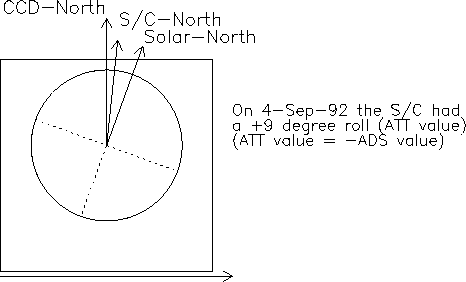
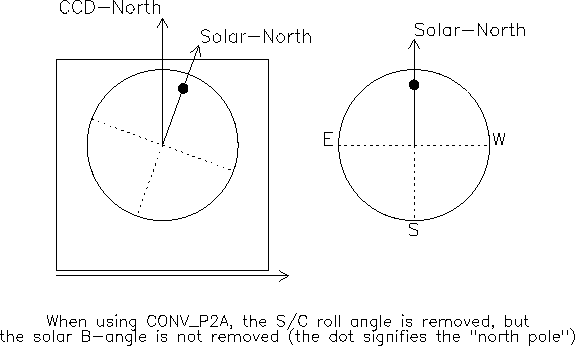
Some sample calls to GET_ROLL are (it only accesses the date and time in index):
IDL > roll = get_roll(index)
IDL > print, get_roll('23-jun-93 1:00')
IDL > print, get_roll('23-jun-93 1:00', /predict)
The /predict option tells it to not access the ATT database but to use the
predicted roll based on seasonal variations. This value can be very incorrect
for certain times. The /notsxt option will return the S/C roll value
without the SXT offset, and /sxt_offset will just return the fixed
offset value between S/C north and SXT north. The routine SXT_CEN calls
GET_ROLL automatically and you can get the roll using the keyword roll
with SXT_CEN.
Calculate the suncenter position (in SXT pixel coordinates) from
the HXA info in the ATR (or PNT) files. Tries to reconstruct hidden limbs.
IDL > sunc = hxa_suncenter(atr)
IDL > sunc = hxa_suncenter(index=index)
If the input atr or index have N elements, then the
result will be a floating array of 4xN elements. sunc(0,*)
is the SXT column number in `IDL coordinates'6, sunc(1,*)
is the SXT line number, sunc(2,*)
is the milliseconds of day for the input time, and sunc(3,*)
is the days since 1-Jan-79 number for the input time.
The PNT database was broken up into two parts in mid-1993. See RD_ATR and RD_ATT. The PNT database is no longer used.
The RD_ATR routine allows a user to read the raw S/C pointing information
which is stored in secondary database files. The
ATR files have the IRU, HXA, and TFSS information for every major
frame. The RD_ATT routine allows a user to read the processed S/C pointing
information. Sample calls would be:
IDL > rd_atr, sttim, entim, atr
IDL > rd_att, sttim, entim, att
IDL > rd_atr, '1-nov-91', '3-nov-91', atr
The ATR structure that is returned has the following tags:
| .TIME | The major frame time for the data |
| .DAY | The major frame day for the data |
| .DP_MODE | The S/C DP mode (see GT_DP_MODE) |
| .DP_RATE | The S/C telemetry rate (see GT_DP_RATE) |
| .IRU | A three element array with the raw IRU X,Y,Z values |
| .TFSS | A two element array with the raw TFSS values |
| .HXA | A four element array with the addresses of the |
| limbs as detected by the HXA |
The ATT database is derived from the HXA and IRU data using the routine IRUHXA2SXT which was written by Jean-Pierre Wuelser. The ATT structure that is returned has the following tags:
| .TIME | The major frame time for the data |
| .DAY | The major frame day for the data |
| .DP_MODE | The S/C DP mode (see GT_DP_MODE) |
| .DP_RATE | The S/C telemetry rate (see GT_DP_RATE) |
| .PNT | A three element array with the derived center for the sun in |
| SXT full resolution pixels. | |
| (0) = E/W (East has smaller values) in 1/100 SXT FR pixel units. | |
| (1) = N/S (South has smaller values) in 1/100 SXT FR pixel units. | |
| (2) = Roll in 0.1 arcsecond units - Negative values are S/C rotating | |
| counter-clockwise relative to solar north | |
| .STATUS1 | Indicates the reliability of each sun center position. |
| 1: plain S/C commanded value used, no dejittering with IRU. | |
| 2: S/C commanded value dejittered with IRU. | |
| 4: HXA value dejittered with IRU. Standard result, good. | |
| Note: S/C commanded values can be several pixels off. | |
| .STATUS2 | - Reserved |
| .ADS | - If set, then the S/C roll value from the ADS database was |
| inserted into the structure |
For a given set of input times, GET_ATT will read the relevant
ATT records (if 100 input times are passed in, then 100 ATT records
are returned). This routine is useful when trying to access ATT
data that covers a set of times over a long time span.
A sample call would be:
IDL > get_att, index, att
GT_HXA will extract the HXA data from a ATR structure or
from an ADA data structure. Some sample calls are:
IDL > hxa = gt_hxa(atr)
IDL > sxtcen = gt_hxa(atr_data, /sxtpix)
IDL > sxtcen = gt_hxa(atr_data, /sxtpix, /x)
IDL > hxacen = gt_hxa(atr_data, /hxacen)
IDL > hxacen = gt_hxa(atr_data, /hxacen, /y)
IDL > x1 = gt_hxa(atr_data, 0)
IDL > x2 = gt_hxa(atr_data, 1)
IDL > y1 = gt_hxa(ada_data, 2)
The hxa result would be 4xN where there are four addresses
for HXA limbs.
The /x or /y switches will result in a
single address being returned, and the /sxtpix will return
the results in SXT pixel coordinates.
It is possible to extract the IRU information from the ATR or ADA
structures using GT_IRU. The output is in arcseconds. It
is also possible to have the drift in the IRU removed for short
time periods by using the /RESID switch (it fits a line to the drift
and subtracts that drift). Sample calls are:
IDL > iru = gt_iru(atr)
IDL > iru = gt_iru(atr, /resid)
IDL > iru = gt_iru(ada)
IDL > iru = gt_iru(ada, index, /resid)
some text?
This appendix contains a list of the most useful routines used by Yohkoh personnel. The user should consult the Reference Manual and/or use the IDL routine DOC_LIBRARY for more information. (M) is main program, (P) is procedure, (F) is function, and (S) is script.
Each file is logically divided into the following six sections. Some files will not use all the sections described below, but all will have a Pointer and File Header Section.
The program which reads the file learns from the Pointer Section how to read the rest of the file and where to go to get certain data.
The File Header Section provides information on what data are contained in the file, generally the extent of the time covered by the contents.
The Quasi-Static Section of the file contains index information that does not vary during the course of an orbit, or varies slowly.
The Index and Data section contains `data sets'. A data set is a single image for SXT, single spectrum for BCS, a single major frame of data for HXT, and two major frames of data for WBS (it takes two major frames for a complete set of WBS data). For each data set there is an index which describes the date and time that the data were taken, the mode and position of the instrument's peripherals (e.g., filters, HV), and information on temperature and gain information.
The Optional Data Section is only used by the BCS data (BDA) files and the spacecraft attitude (ADA) files. The BDA files hold the `DP_SYNC' information, which is information that is coming down every major frame. Since the BCS spectra are asynchronous to the major frames, it is stored separately. The ADA file holds the full 2048 point HXA scans.
The Roadmap Section allows a user to access a brief summary of the contents of the file and to perform searches on that summary to select what data should be extracted.
For a full description of the Yohkoh database and all the different data structures, see the File Control Document.
There is a set of VMS logicals and Unix environment variables which point to the database directories. By using these logicals in all of the access routines (along with the routine CONCAT_DIR) it is possible for software to be directly portable between VMS and Unix machines. A list of the logicals that exist for the Yohkoh database is given in Table B.1.
Yohkoh filesnames start with a three letter prefix. A list of currently
defined prefixes is given in the Table B.2. More information
about a prefix (``ppp'') can be found by using the IDL command:.
IDL > help_prefix,'ppp',/full
The orbit file ID's are an 11 characters date format following the prefix as shown below:
pppYYMMDD.HHMM
where ppp - Prefix of the file
YY - Year of data
MM - Month of data
DD - Day of data
HH - Hours
MM - Minutes
The Yohkoh week starts on Sunday and ends on Saturday. CAUTION: Yohkoh data taken at 00:01 (one minute after midnight) on Sunday morning is most likely in a file and tape for the previous week since the orbit started on Saturday and the first full orbit for Sunday has not started. Up to the first 90 minutes of data taken on Sunday could be stored in the previous week, depending on when the spacecraft day begins.
The weekly IDs are of the form:
pppYY_WWa.NN
where ppp - Prefix of the file
YY - Year of data
WW - Week number of the data (1 to 53)
a - is fixed (reserved for future use)
NN - is the program version number which created the file
A list of the dates covered by each of the weeks is given
in Table B.3.
The Carrington IDs are of the form:
ppp_crRRRRa.NN
where ppp - Prefix of the file
cr - signifies a Carrington Rotation ID
RRRR - is the rotation number
a - is fixed (reserved for future use)
NN - is the program version number which created the file
The starting dates for Carrington Rotations are shown in
Table B.4.
Table B.1: Defined Yohkoh Enviroment Variables
| DIR_GEN_ADS | DIR_SXT_ATABLES | DIR_BCS_ATODAT |
| DIR_GEN_ATR | DIR_SXT_CAL | DIR_BCS_BALDAT |
| DIR_GEN_ATT | DIR_SXT_CALIBRATE | DIR_BCS_CAL |
| DIR_GEN_DATA | DIR_SXT_DOC | DIR_BCS_CALDAT |
| DIR_GEN_DOC | DIR_SXT_ENGIN | DIR_BCS_CAT |
| DIR_GEN_EVN | DIR_SXT_SDC | DIR_BCS_DOC |
| DIR_GEN_FEM | DIR_SXT_SDL | DIR_BCS_EXE |
| DIR_GEN_GBE | DIR_SXT_SDW | DIR_BCS_LOGS |
| DIR_GEN_GBL | DIR_SXT_SENSITIVE | DIR_BCS_MICRO |
| DIR_GEN_GEV | DIR_SXT_SFC | DIR_BCS_SYNSPEC |
| DIR_GEN_GOL | DIR_SXT_SFM | |
| DIR_GEN_GXT | DIR_SXT_SFS | DIR_GBO_TEMP |
| DIR_GEN_MO | DIR_SXT_SLD | |
| DIR_GEN_MOVIE | DIR_SXT_SLS | |
| DIR_GEN_NAR | DIR_SXT_SOT | |
| DIR_GEN_NEL | DIR_SXT_SSL | |
| DIR_GEN_NTS | DIR_SXT_SSX | |
| DIR_GEN_OBD | DIR_SXT_SXA | |
| DIR_GEN_OBS | DIR_SXT_SXC | |
| DIR_GEN_ORBIT | DIR_SXT_SXL | |
| DIR_GEN_ORBIT_RAW | DIR_SXT_SXL2 | |
| DIR_GEN_ORBIT_SOL | DIR_SXT_TABLES | |
| DIR_GEN_ORBIT_SW | ||
| DIR_GEN_OSF | DIR_WBS_CAL | |
| DIR_GEN_OSP | ||
| DIR_GEN_OWH | DIR_HXT_CAL | |
| DIR_GEN_PAN_LASER | DIR_HXT_EXE | |
| DIR_GEN_PNT | ||
| DIR_GEN_SCRIPT | ||
| DIR_GEN_SETUP | ||
| DIR_GEN_SETUPD | ||
| DIR_GEN_SETUPDBACK | ||
| DIR_GEN_SPECTRA | ||
| DIR_GEN_STATUS | ||
| DIR_GEN_SYNOPTIC | ||
| DIR_GEN_TAPECOPY | ||
| DIR_GEN_TBB | ||
| DIR_GEN_XAD | ||
| DIR_GEN_XBD |
Table B.2: Defined Yohkoh Prefixes
| Prefix | Description | File Type |
| ADA | S/C Attitude Raw Reformatted Data | per Orbit |
| ATR | Raw S/C Attitude Database | Weekly |
| ATT | Processed S/C Attitude Database | Weekly |
| BDA | BCS Raw Reformatted Data | per Orbit |
| BSD | *OLD* BCS Instrument Calibrated Spectra | User Specified |
| BPC | *OLD* BSDCAL Output (parameters) | User Specified |
| BTH | *OLD* BSDFIT Output (Fitted Spectra) | User Specified |
| BFT | *OLD* BSDFIT Output (parameters) | User Specified |
| BSC | *NEW* BCS Instrument Calibrated Spectra | User Specified |
| BSA | *NEW* Answer File for BSC Generation | User Specified |
| BSF | *NEW* Output from Spectral Fitting | User Specified |
| CBA | S/C Common Basic Raw Reformatted Data | per Orbit |
| EVN | Yohkoh Event Log | Weekly |
| FEM | Yohkoh Orbital Ephemeris | Weekly |
| GEV | GOES Event Log | Weekly |
| GXT | GOES One Minute Light Curve Data | Weekly |
| G6D | GOES 3 Sec Light Curve for S/C 6 | Weekly |
| G7D | GOES 3 Sec Light Curve for S/C 7 | Weekly |
| GXD | GOES Derived One Minute Light Curve Data | Weekly |
| GBE | GRO BATSE Event Log | Mission |
| GBL | GRO BATSE Light Curves | Weekly |
| G_x | Ground-Based Observation (GBO) Images (Sites) | per Image (FITS) |
| Gx_ | Ground-Based Observation (GBO) Images (Data Type) | per Image (FITS) |
| GBC | GBO Big Bear Large Scale H-alpha PFI FITS Image | per Image (FITS) |
| GBH | GBO Big Bear H-alpha FITS Image | per Image (FITS) |
| GBK | GBO Big Bear Calcium FITS Image | per Image (FITS) |
| GBW | GBO Big Bear White Light FITS Image | per Image (FITS) |
| GCH | GBO Boulder Colorado H-alpha FITS Image | per Image (FITS) |
| GGH | GBO GSFC H-alpha FITS Image | per Image (FITS) |
| GHH | GBO Holloman H-alpha FITS image | per Image (FITS) |
| GLH | GBO Leamonth Australia H-Alpha FITS Image | per Image (FITS) |
| GNH | GBO NAOJ Japan H-alpha FITS Image | per Image (FITS) |
| GJH | GBO CRL Hiraiso H-alpha FITS Image | per Image (FITS) |
| GKI | GBO Kitt Peak He 10830 FITS Image | per Image (FITS) |
| GKM | GBO Kitt Peak Magnetogram FITS Image | per Image (FITS) |
| GNP | GBO Nobeyama Polarized Radio Image (17 GHz) | per Image (FITS) |
| GNT | GBO Nobeyama Total Intensity Radio Image (17 GHz) | per Image (FITS) |
| GOL | GBO Observing Log | Weekly |
| Prefix | Description | File Type |
| HDA | HXT Raw Reformatted Data | per Orbit |
| HXI | HXT Synthesized Image | User Specified |
| MDM | Magneto-Optical (MO) Map | Mission |
| NAR | NOAA Active Region | Weekly |
| NEL | Nobeyama Radio Observatory Event Log | Mission |
| NTS | Nobeyama Radio Observatory Time Series | Weekly |
| OBS | *OLD* Yohkoh Observing Log | Weekly |
| OBD | BCS Observing Log | Weekly |
| OSF | SXT Full Frame Observing Log | Weekly |
| OSP | SXT Partial Frame Observing Log | Weekly |
| OWH | WBS/HXT Observing Log | Weekly |
| PNT | *OLD* S/C Pointing File | Weekly |
| SDL | SXT Dark Current Log | Weekly |
| SDC | SXT Dark Current Images | Weekly (SDA) |
| SDW | SXT Dark Current Images for Warm CCD | Weekly (SDA) |
| SDP | SXT Dark Current PFI Images | Weekly (SDA) |
| SFD | SXT FFI Desaturated Composite Images | Weekly (SDA) |
| SFR | SXT FFI Raw Reformatted Data | per Orbit (SDA) |
| SFS | SXT FFI Special Images (diffuser, flood...) | Weekly (SDA) |
| SFT | SXT FFI Terminator Images | Weekly (SDA) |
| SFW | SXT FFI White Light Images | Weekly (SDA) |
| SFC | SXT FFI Calibration (Leak) Image | per Image (SDA) |
| SFM | SXT FFI Monthly File (daily SFD image) | Monthly (SDA) |
| SLS | SXT Leak Scatter Log | Weekly |
| SLD | SXT Leak Dark Current Log | Weekly |
| SPR | SXT PFI Raw Reformatted Data | per Orbit (SDA) |
| SOT | SXT Optical Telescope Log | Weekly |
| SSC | SXT Synoptic Images (centered) | Weekly (SDA) |
| SSE | SXT Synoptic Images (east of center) | Weekly (SDA) |
| SSW | SXT Synoptic Images (west of center) | Weekly (SDA) |
| SSL | SXT Summary Log | Weekly |
| SXC | SXT X-Ray Sun Center Log | Weekly |
| SXL | SXT X-Ray Histogram Log | Weekly |
| SXA | SXT X-Ray Average | Weekly |
| WDA | WBS Raw Reformatted Data | per Orbit |
| XAD | Exabyte ASCII Directory for Archive Tape | Weekly per Tape |
| XBD | Exabyte Binary Directory for Archive Tape | Weekly per Tape |
Table B.3: Dates covered by Week IDs
The routine GO_RDTAP allows access to the Yohkoh archive tapes. Normally
the archive data are written on Exabyte (8 mm) or DAT (4 mm) tapes.
There is one archive tape for each week of data. The first step to
accessing archive data are to determine which tape it is on. Use the
WeekID table shown in the Reference Guide to figure out what tape you
need. For example, if you wish to look at data on 27-Mar-92 you first
determine that it is week 13 in 1992, so the weekID is 92_13. You
can use the routine TIM2ORBIT with the /print option to get
the week number. Put that tape into the tape drive.
You need to move to the directory where you want the data to be written.
GO_RDTAP is a menu driven program to retrieve data from the
archive tapes via a menu driven program. The ISAS and LPARL machines
have a copy of the directory listing for each tape saved on the
disk. This means that you can simply type:
If the /ydb switch is used on the call to GO_RDTAP, then the
weekly data files will be copied to their proper directories (the default
is to copy them to the current directory).
See the Reference Guide appendix for more detailed information on
the archive tapes.
RD_YDBTAP reads and installs Yohkoh Data Base (ydb) files from the
distributed ``ydb'' tapes. A ``ydb'' tape contains data files which are
used by the Yohkoh analysis system. These may include both Yohkoh specific
data (e.g., Yohkoh pointing, ephemeris, observing logs, etc.) and
supporting data sets (GOES, BATSE). Although some of the smaller database
(ydb) sets are available as compressed tar7 files and are included in the installation and upgrade
procedure, the ydb tapes are the recommended method for distribution of
large database sets (such as pointing data and observing log files).
RD_YDBTAP Functions:
The following example will allow the user how to interactively select times and
data sets for extraction and installation
The Team Bulletin Board (TBB) was introduced as a mechanism to
encourage the Yohkoh data users to openly exchange information on their research
in the form of proposals. Once scientists think up a research plan using
the Yohkoh data, they are requested to write a short proposal. The TBB keeps
all the on-going research projects that utilize the Yohkoh data. By
accessing the TBB, one finds what projects are now vigorously undertaken by
who, and may either think of a project nobody is working on, or one that is
similar to existing proposals. In the latter case, ideally, the Data Use
Coordinators (DUCs, see below) may make certain suggestions in order not to
jeopardize the proposals that have already been started. It is important
that an on-going project initiated by a graduate student in particular
should not be taken away by a more experienced scientist.
The lead authors of proposals are requested to report on what they have
found every time major progress is made. Without such a report, the
proposal will be regarded as not on-going and will automatically disappear
six months after the submission. Now, as the data are put into public domain,
the Yohkoh team invites every scientist who uses the Yohkoh data to
participate in this system.
Every project that will become part of somebody's master's or PhD thesis
is included in one sub-directory, that is separate from the general
projects. The TBB also offers addresses of the scientists who have
submitted proposals and meeting and travel reports.
The TBB may be accessed by typing:
One can also type:
Although proposals in the past have had loose guidelines as to the format,
it is encouraged that a new proposal conform to the following for a more
efficient use of the TBB. A proposal should be concise but at the same
time should contain the following information:
All these should fit in to no more than a half page (roughly 80 characters
and 20 lines).
Once completed, the proposal should be sent to the relevant DUCs.
Currently, they are:
It is advisable to send the proposal to multiple DUCs in case of network
trouble. Once the DUCs find that the proposal has no problem in terms of
jeopardizing on-going proposals, it will be forwarded to TBB administrators
(currently Kazunarai Shibata and Nariaki Nitta) who will post it on the TBB in a
timely fashion and keep it there for six months.
Send the progress report to tbb_adm@isass0.solar.isas.ac.jp. Do not send
it to the DUCs. The reports will be posted in the TBB.
However, if the proposal has expired before the
update, send it to DUCs. They will decide whether the TBB administrators
can reinstate the original proposal.
All the TBB files are kept under $DIR_GEN_TBB (which is /ys/gen/tbb on
Unix machines) and are FTP-able. There are four subdirectories. The most
important to scientists is the proposal subdirectory, which in turn has
several subdirectories. The current proposals are kept under current. They
have file names like ar210.hudson33. This means that the proposal is the
210th one in the category of active regions and the 33rd by Hudson. Other
subdirectories under proposal contain, among other things, information on
completed projects, summary files and thesis topics.
In addition to the proposal subdirectory, there are three others, address,
help and news. The last one has various information such as reports on
meetings and campaign announcements.
This software consists of three programs written in standard
FORTRAN-77 that are used to reduce the BDA data to fitted spectral
parameters, together with a number of IDL display routines.
This software has been made largely obsolete by the development of the
IDL-based BSC software discussed earlier. It is no longer being
actively supported by BCS personnel.
The FORTRAN programs are MKBSD, BSDCAL and BSDFIT:
MKBSD extracts the spectra, applies instrument corrections and writes
a new file, the BSD file.
BSDCAL fits selected lines in the spectra of the BSD file with
Voigt profiles to produce a calibrated wavelength scale and writes
this fit information to a BPC file.
BSDFIT fits a full theory spectrum to the calibrated BSD data to
give electron temperature, emission measure and plasma velocity; the
BPC file provides the first guess for the fitting program.
The resulting fit parameters are written to a BFT file; the output
theory spectra are written to the BTH file.
These programs can be run at the operating-system level using control
files created either by using the setup sections of the programs (in the
case of MKBSD and BSDCAL), or with the editor. It should be noted,
however, that the differences between VMS, Ultrix, SunOS, and the other
Unix-based operating systems used at Yohkoh sites complicate matters and
the user may find it easier to run the programs from IDL, using BCSPRO.
To do this:
Under the different operating systems, different executables are needed.
The BCSPRO routine takes care of this, but the user should be aware of the
different names if running outside of IDL. The task names under the
different operating systems are:
Note: Within Unix: the ``_x'' should be replaced by ``_u'' under
Ultrix; ``_s'' under Sun/OS; and ``_m'' on the MIPS. Since MKBSD needs
certain environment variables, this is normally run by executing
``$DIR_BCS_EXE/run_mkbsd'' which temporarily creates these, and
automatically selects the correct task for the current machine.
A BSD file may be read into IDL with GET_BSD. After modification a new
file may be written with WR_BSD - see section A.2.
IT SHOULD BE NOTED that the BSD files are not transferrable between
machines and operating systems. Even though it would be possible (using
IDL) to make them transferrable, since the normal route for generating the
files using the FORTRAN-77 code does not produce transferrable files, it has
been decided that the IDL code would follow the same restriction. The BSC
files (see section 3.3), which are generated under IDL, are transferrable.
The light curve from the BSD file may be plotted with LCBSD.
The fit results written to the BPC file by BSDCAL, can be over-plotted on
the BSD spectra using PLOTBPC.
The theoretical spectra written to the BTH file by BSDFIT, can be
over-plotted on the BSD spectra using PLOTBTH (was PLOTSPC). This
program is interactive.
The parameters stored in the BFT file (created by BSDFIT), such as emission
measures and electron temperatures, may be plotted against time by PLOTBFT.
Following is a description on the HXT image synthesis using the FORTRAN programs
with an IDL user interface. The programs, which make use of the Maximum Entropy
Image restoration procedure, were originally developed on FACOM mainframe
computers at ISAS. At present, the image synthesis is available on SUN
machines. Neither MIPS nor DEC machines are supported yet.
Choose `Y' for the above prompt. This step enables you to choose
on your CRT display.
If you choose `N', then steps (3), (4), and (5) are skipped.
Enter either of 0,1,2, or 3 (0=L, 1=M1, 2=M2, 3=H bands, respectively).
Simply press return if you do not have anything special to comment for the
selected BGD data, which is stored in a variable named bkgd.
The BGD data thus selected are also contained in a file named ``flare.bgd''
on the current directory. This file can be read using the following command
even if you exit from IDL and re-enter:
IMPORTANT NOTICE:
Simply type-in `Y' if it is the first time for you to synthesize an image
of the flare which you are now working on.
Type-in HXT flare location (x0,y0) and the size of the HXT image synthesis
field-of-view. The location (x0,y0) is given in section 4.3.1. The default
size of the HXT FOV is 1.0, which provides us with a resultant image array
of 64×64 pixels with the same pixel size as SXT, thus making it easy to
compare HXT images with SXT images. If you type 2.0 for the HXT FOV size,
it means that you expand the HXT image synthesis FOV by a factor of 2.0;
you will obtain an HXT image of 64×64 pixels with its pixel size twice as
large as the SXT one.
For example, in the case of 15 November, 1991 flare, xy0 obtained in
section 4.3.1 is xy0 = (-2.09,-4.84) and in the nominal case type
Write comments (if any) for the current image synthesis. After this step,
a control file (JCL file) for the FORTRAN image synthesis programs
``hxtmve.jcl'' is written on the current directory.
Type `Y' for starting image synthesis procedure. The procedure typically
takes 30 s - 5 min to make an image. The synthesized HXT image as well as
some other information such as start and end times of data accumulation are
contained in a file named ``hxt_img.dat'' on the current directory. The image
file can be read-in and the synthesized image is displayed by the following
commands:
An HXI file is produced after typing-in `Y' for the above prompt.
If you type-in `Y', the synthesized image is displayed using DISP_HXTIMG.
The User Guide and Instrument Guide of the Yohkoh
Analysis Guide (YAG) may be viewed as Web documents on the URL's:
PostScript versions of the User Guide and
Instrument Guide
are available at each site - they are designed to be printed double-sided.
If you want a printed copy of the YAG, the PostScript version is
recommended since the screen representation of special characters in the
Hypertext version does not produce good printed output.
This version of the YAG was prepared at the
YDAC (located at the
Mullard Space Science Laboratory, University College London) by Bob
Bentley. The Hypertext version was translated from LaTeX using
TtH, and further
formatted using IDL.
Week 01 1-Jan 5-Jan 1-Jan 4-Jan 1-Jan 2-Jan 1-Jan 1-Jan 1-Jan 7-Jan
02 6-Jan 12-Jan 5-Jan 11-Jan 3-Jan 9-Jan 2-Jan 8-Jan 8-Jan 14-Jan
03 13-Jan 19-Jan 12-Jan 18-Jan 10-Jan 16-Jan 9-Jan 15-Jan 15-Jan 21-Jan
04 20-Jan 26-Jan 19-Jan 25-Jan 17-Jan 23-Jan 16-Jan 22-Jan 22-Jan 28-Jan
05 27-Jan 2-Feb 26-Jan 1-Feb 24-Jan 30-Jan 23-Jan 29-Jan 29-Jan 4-Feb
06 3-Feb 9-Feb 2-Feb 8-Feb 31-Jan 6-Feb 30-Jan 5-Feb 5-Feb 11-Feb
07 10-Feb 16-Feb 9-Feb 15-Feb 7-Feb 13-Feb 6-Feb 12-Feb 12-Feb 18-Feb
08 17-Feb 23-Feb 16-Feb 22-Feb 14-Feb 20-Feb 13-Feb 19-Feb 19-Feb 25-Feb
09 24-Feb 2-Mar 23-Feb 29-Feb 21-Feb 27-Feb 20-Feb 26-Feb 26-Feb 4-Mar
10 3-Mar 9-Mar 1-Mar 7-Mar 28-Feb 6-Mar 27-Feb 5-Mar 5-Mar 11-Mar
11 10-Mar 16-Mar 8-Mar 14-Mar 7-Mar 13-Mar 6-Mar 12-Mar 12-Mar 18-Mar
12 17-Mar 23-Mar 15-Mar 21-Mar 14-Mar 20-Mar 13-Mar 19-Mar 19-Mar 25-Mar
13 24-Mar 30-Mar 22-Mar 28-Mar 21-Mar 27-Mar 20-Mar 26-Mar 26-Mar 1-Apr
14 31-Mar 6-Apr 29-Mar 4-Apr 28-Mar 3-Apr 27-Mar 2-Apr 2-Apr 8-Apr
15 7-Apr 13-Apr 5-Apr 11-Apr 4-Apr 10-Apr 3-Apr 9-Apr 9-Apr 15-Apr
16 14-Apr 20-Apr 12-Apr 18-Apr 11-Apr 17-Apr 10-Apr 16-Apr 16-Apr 22-Apr
17 21-Apr 27-Apr 19-Apr 25-Apr 18-Apr 24-Apr 17-Apr 23-Apr 23-Apr 29-Apr
18 28-Apr 4-May 26-Apr 2-May 25-Apr 1-May 24-Apr 30-Apr 30-Apr 6-May
19 5-May 11-May 3-May 9-May 2-May 8-May 1-May 7-May 7-May 13-May
20 12-May 18-May 10-May 16-May 9-May 15-May 8-May 14-May 14-May 20-May
21 19-May 25-May 17-May 23-May 16-May 22-May 15-May 21-May 21-May 27-May
22 26-May 1-Jun 24-May 30-May 23-May 29-May 22-May 28-May 28-May 3-Jun
23 2-Jun 8-Jun 31-May 6-Jun 30-May 5-Jun 29-May 4-Jun 4-Jun 10-Jun
24 9-Jun 15-Jun 7-Jun 13-Jun 6-Jun 12-Jun 5-Jun 11-Jun 11-Jun 17-Jun
25 16-Jun 22-Jun 14-Jun 20-Jun 13-Jun 19-Jun 12-Jun 18-Jun 18-Jun 24-Jun
26 23-Jun 29-Jun 21-Jun 27-Jun 20-Jun 26-Jun 19-Jun 25-Jun 25-Jun 1-Jul
27 30-Jun 6-Jul 28-Jun 4-Jul 27-Jun 3-Jul 26-Jun 2-Jul 2-Jul 8-Jul
28 7-Jul 13-Jul 5-Jul 11-Jul 4-Jul 10-Jul 3-Jul 9-Jul 9-Jul 15-Jul
29 14-Jul 20-Jul 12-Jul 18-Jul 11-Jul 17-Jul 10-Jul 16-Jul 16-Jul 22-Jul
30 21-Jul 27-Jul 19-Jul 25-Jul 18-Jul 24-Jul 17-Jul 23-Jul 23-Jul 29-Jul
31 28-Jul 3-Aug 26-Jul 1-Aug 25-Jul 31-Jul 24-Jul 30-Jul 30-Jul 5-Aug
32 4-Aug 10-Aug 2-Aug 8-Aug 1-Aug 7-Aug 31-Jul 6-Aug 6-Aug 12-Aug
33 11-Aug 17-Aug 9-Aug 15-Aug 8-Aug 14-Aug 7-Aug 13-Aug 13-Aug 19-Aug
34 18-Aug 24-Aug 16-Aug 22-Aug 15-Aug 21-Aug 14-Aug 20-Aug 20-Aug 26-Aug
35 25-Aug 31-Aug 23-Aug 29-Aug 22-Aug 28-Aug 21-Aug 27-Aug 27-Aug 2-Sep
36 1-Sep 7-Sep 30-Aug 5-Sep 29-Aug 4-Sep 28-Aug 3-Sep 3-Sep 9-Sep
37 8-Sep 14-Sep 6-Sep 12-Sep 5-Sep 11-Sep 4-Sep 10-Sep 10-Sep 16-Sep
38 15-Sep 21-Sep 13-Sep 19-Sep 12-Sep 18-Sep 11-Sep 17-Sep 17-Sep 23-Sep
39 22-Sep 28-Sep 20-Sep 26-Sep 19-Sep 25-Sep 18-Sep 24-Sep 24-Sep 30-Sep
40 29-Sep 5-Oct 27-Sep 3-Oct 26-Sep 2-Oct 25-Sep 1-Oct 1-Oct 7-Oct
41 6-Oct 12-Oct 4-Oct 10-Oct 3-Oct 9-Oct 2-Oct 8-Oct 8-Oct 14-Oct
42 13-Oct 19-Oct 11-Oct 17-Oct 10-Oct 16-Oct 9-Oct 15-Oct 15-Oct 21-Oct
43 20-Oct 26-Oct 18-Oct 24-Oct 17-Oct 23-Oct 16-Oct 22-Oct 22-Oct 28-Oct
44 27-Oct 2-Nov 25-Oct 31-Oct 24-Oct 30-Oct 23-Oct 29-Oct 29-Oct 4-Nov
45 3-Nov 9-Nov 1-Nov 7-Nov 31-Oct 6-Nov 30-Oct 5-Nov 5-Nov 11-Nov
46 10-Nov 16-Nov 8-Nov 14-Nov 7-Nov 13-Nov 6-Nov 12-Nov 12-Nov 18-Nov
47 17-Nov 23-Nov 15-Nov 21-Nov 14-Nov 20-Nov 13-Nov 19-Nov 19-Nov 25-Nov
48 24-Nov 30-Nov 22-Nov 28-Nov 21-Nov 27-Nov 20-Nov 26-Nov 26-Nov 2-Dec
49 1-Dec 7-Dec 29-Nov 5-Dec 28-Nov 4-Dec 27-Nov 3-Dec 3-Dec 9-Dec
50 8-Dec 14-Dec 6-Dec 12-Dec 5-Dec 11-Dec 4-Dec 10-Dec 10-Dec 16-Dec
51 15-Dec 21-Dec 13-Dec 19-Dec 12-Dec 18-Dec 11-Dec 17-Dec 17-Dec 23-Dec
52 22-Dec 28-Dec 20-Dec 26-Dec 19-Dec 25-Dec 18-Dec 24-Dec 24-Dec 30-Dec
53 29-Dec 31-Dec 27-Dec 31-Dec 26-Dec 31-Dec 25-Dec 31-Dec 31-Dec 31-Dec
Week 01 1-Jan 6-Jan 1-Jan 4-Jan 1-Jan 3-Jan 1-Jan 2-Jan 1-Jan 6-Jan
02 7-Jan 13-Jan 5-Jan 11-Jan 4-Jan 10-Jan 3-Jan 9-Jan 7-Jan 13-Jan
03 14-Jan 20-Jan 12-Jan 18-Jan 11-Jan 17-Jan 10-Jan 16-Jan 14-Jan 20-Jan
04 21-Jan 27-Jan 19-Jan 25-Jan 18-Jan 24-Jan 17-Jan 23-Jan 21-Jan 27-Jan
05 28-Jan 3-Feb 26-Jan 1-Feb 25-Jan 31-Jan 24-Jan 30-Jan 28-Jan 3-Feb
06 4-Feb 10-Feb 2-Feb 8-Feb 1-Feb 7-Feb 31-Jan 6-Feb 4-Feb 10-Feb
07 11-Feb 17-Feb 9-Feb 15-Feb 8-Feb 14-Feb 7-Feb 13-Feb 11-Feb 17-Feb
08 18-Feb 24-Feb 16-Feb 22-Feb 15-Feb 21-Feb 14-Feb 20-Feb 18-Feb 24-Feb
09 25-Feb 2-Mar 23-Feb 1-Mar 22-Feb 28-Feb 21-Feb 27-Feb 25-Feb 2-Mar
10 3-Mar 9-Mar 2-Mar 8-Mar 1-Mar 7-Mar 28-Feb 6-Mar 3-Mar 9-Mar
11 10-Mar 16-Mar 9-Mar 15-Mar 8-Mar 14-Mar 7-Mar 13-Mar 10-Mar 16-Mar
12 17-Mar 23-Mar 16-Mar 22-Mar 15-Mar 21-Mar 14-Mar 20-Mar 17-Mar 23-Mar
13 24-Mar 30-Mar 23-Mar 29-Mar 22-Mar 28-Mar 21-Mar 27-Mar 24-Mar 30-Mar
14 31-Mar 6-Apr 30-Mar 5-Apr 29-Mar 4-Apr 28-Mar 3-Apr 31-Mar 6-Apr
15 7-Apr 13-Apr 6-Apr 12-Apr 5-Apr 11-Apr 4-Apr 10-Apr 7-Apr 13-Apr
16 14-Apr 20-Apr 13-Apr 19-Apr 12-Apr 18-Apr 11-Apr 17-Apr 14-Apr 20-Apr
17 21-Apr 27-Apr 20-Apr 26-Apr 19-Apr 25-Apr 18-Apr 24-Apr 21-Apr 27-Apr
18 28-Apr 4-May 27-Apr 3-May 26-Apr 2-May 25-Apr 1-May 28-Apr 4-May
19 5-May 11-May 4-May 10-May 3-May 9-May 2-May 8-May 5-May 11-May
20 12-May 18-May 11-May 17-May 10-May 16-May 9-May 15-May 12-May 18-May
21 19-May 25-May 18-May 24-May 17-May 23-May 16-May 22-May 19-May 25-May
22 26-May 1-Jun 25-May 31-May 24-May 30-May 23-May 29-May 26-May 1-Jun
23 2-Jun 8-Jun 1-Jun 7-Jun 31-May 6-Jun 30-May 5-Jun 2-Jun 8-Jun
24 9-Jun 15-Jun 8-Jun 14-Jun 7-Jun 13-Jun 6-Jun 12-Jun 9-Jun 15-Jun
25 16-Jun 22-Jun 15-Jun 21-Jun 14-Jun 20-Jun 13-Jun 19-Jun 16-Jun 22-Jun
26 23-Jun 29-Jun 22-Jun 28-Jun 21-Jun 27-Jun 20-Jun 26-Jun 23-Jun 29-Jun
27 30-Jun 6-Jul 29-Jun 5-Jul 28-Jun 4-Jul 27-Jun 3-Jul 30-Jun 6-Jul
28 7-Jul 13-Jul 6-Jul 12-Jul 5-Jul 11-Jul 4-Jul 10-Jul 7-Jul 13-Jul
29 14-Jul 20-Jul 13-Jul 19-Jul 12-Jul 18-Jul 11-Jul 17-Jul 14-Jul 20-Jul
30 21-Jul 27-Jul 20-Jul 26-Jul 19-Jul 25-Jul 18-Jul 24-Jul 21-Jul 27-Jul
31 28-Jul 3-Aug 27-Jul 2-Aug 26-Jul 1-Aug 25-Jul 31-Jul 28-Jul 3-Aug
32 4-Aug 10-Aug 3-Aug 9-Aug 2-Aug 8-Aug 1-Aug 7-Aug 4-Aug 10-Aug
33 11-Aug 17-Aug 10-Aug 16-Aug 9-Aug 15-Aug 8-Aug 14-Aug 11-Aug 17-Aug
34 18-Aug 24-Aug 17-Aug 23-Aug 16-Aug 22-Aug 15-Aug 21-Aug 18-Aug 24-Aug
35 25-Aug 31-Aug 24-Aug 30-Aug 23-Aug 29-Aug 22-Aug 28-Aug 25-Aug 31-Aug
36 1-Sep 7-Sep 31-Aug 6-Sep 30-Aug 5-Sep 29-Aug 4-Sep 1-Sep 7-Sep
37 8-Sep 14-Sep 7-Sep 13-Sep 6-Sep 12-Sep 5-Sep 11-Sep 8-Sep 14-Sep
38 15-Sep 21-Sep 14-Sep 20-Sep 13-Sep 19-Sep 12-Sep 18-Sep 15-Sep 21-Sep
39 22-Sep 28-Sep 21-Sep 27-Sep 20-Sep 26-Sep 19-Sep 25-Sep 22-Sep 28-Sep
40 29-Sep 5-Oct 28-Sep 4-Oct 27-Sep 3-Oct 26-Sep 2-Oct 29-Sep 5-Oct
41 6-Oct 12-Oct 5-Oct 11-Oct 4-Oct 10-Oct 3-Oct 9-Oct 6-Oct 12-Oct
42 13-Oct 19-Oct 12-Oct 18-Oct 11-Oct 17-Oct 10-Oct 16-Oct 13-Oct 19-Oct
43 20-Oct 26-Oct 19-Oct 25-Oct 18-Oct 24-Oct 17-Oct 23-Oct 20-Oct 26-Oct
44 27-Oct 2-Nov 26-Oct 1-Nov 25-Oct 31-Oct 24-Oct 30-Oct 27-Oct 2-Nov
45 3-Nov 9-Nov 2-Nov 8-Nov 1-Nov 7-Nov 31-Oct 6-Nov 3-Nov 9-Nov
46 10-Nov 16-Nov 9-Nov 15-Nov 8-Nov 14-Nov 7-Nov 13-Nov 10-Nov 16-Nov
47 17-Nov 23-Nov 16-Nov 22-Nov 15-Nov 21-Nov 14-Nov 20-Nov 17-Nov 23-Nov
48 24-Nov 30-Nov 23-Nov 29-Nov 22-Nov 28-Nov 21-Nov 27-Nov 24-Nov 30-Nov
49 1-Dec 7-Dec 30-Nov 6-Dec 29-Nov 5-Dec 28-Nov 4-Dec 1-Dec 7-Dec
50 8-Dec 14-Dec 7-Dec 13-Dec 6-Dec 12-Dec 5-Dec 11-Dec 8-Dec 14-Dec
51 15-Dec 21-Dec 14-Dec 20-Dec 13-Dec 19-Dec 12-Dec 18-Dec 15-Dec 21-Dec
52 22-Dec 28-Dec 21-Dec 27-Dec 20-Dec 26-Dec 19-Dec 25-Dec 22-Dec 28-Dec
53 29-Dec 31-Dec 28-Dec 31-Dec 27-Dec 31-Dec 26-Dec 31-Dec 29-Dec 31-Dec
Carrington Starting Date Carrington Starting Date Carrington Starting Date
Rotation Rotation Rotation
1846 21-Aug-91 1888 10-Oct-94 1930 29-Nov-97
1847 18-Sep-91 1889 6-Nov-94 1931 26-Dec-97
1848 15-Oct-91 1890 3-Dec-94 1932 22-Jan-98
1849 11-Nov-91 1891 31-Dec-94 1933 18-Feb-98
1850 8-Dec-91 1892 27-Jan-95 1934 18-Mar-98
1851 5-Jan-92 1893 23-Feb-95 1935 14-Apr-98
1852 1-Feb-92 1894 23-Mar-95 1936 11-May-98
1853 28-Feb-92 1895 19-Apr-95 1937 7-Jun-98
1854 26-Mar-92 1896 16-May-95 1938 5-Jul-98
1855 23-Apr-92 1897 12-Jun-95 1939 1-Aug-98
1856 20-May-92 1898 10-Jul-95 1940 28-Aug-98
1857 16-Jun-92 1899 6-Aug-95 1941 25-Sep-98
1858 14-Jul-92 1900 2-Sep-95 1942 22-Oct-98
1859 10-Aug-92 1901 29-Sep-95 1943 18-Nov-98
1860 6-Sep-92 1902 27-Oct-95 1944 15-Dec-98
1861 3-Oct-92 1903 23-Nov-95 1945 12-Jan-99
1862 31-Oct-92 1904 20-Dec-95 1946 8-Feb-99
1863 27-Nov-92 1905 17-Jan-96 1947 7-Mar-99
1864 24-Dec-92 1906 13-Feb-96 1948 3-Apr-99
1865 20-Jan-93 1907 11-Mar-96 1949 1-May-99
1866 17-Feb-93 1908 7-Apr-96 1950 28-May-99
1867 16-Mar-93 1909 5-May-96 1951 24-Jun-99
1868 12-Apr-93 1910 1-Jun-96 1952 22-Jul-99
1869 10-May-93 1911 28-Jun-96 1953 18-Aug-99
1870 6-Jun-93 1912 26-Jul-96 1954 14-Sep-99
1871 3-Jul-93 1913 22-Aug-96 1955 11-Oct-99
1872 30-Jul-93 1914 18-Sep-96 1956 8-Nov-99
1873 27-Aug-93 1915 15-Oct-96 1957 5-Dec-99
1874 23-Sep-93 1916 12-Nov-96 1958 1-Jan-00
1875 20-Oct-93 1917 9-Dec-96 1959 29-Jan-00
1876 17-Nov-93 1918 5-Jan-97 1960 25-Feb-00
1877 14-Dec-93 1919 1-Feb-97 1961 23-Mar-00
1878 10-Jan-94 1920 1-Mar-97 1962 19-Apr-00
1879 6-Feb-94 1921 28-Mar-97 1963 17-May-00
1880 6-Mar-94 1922 24-Apr-97 1964 13-Jun-00
1881 2-Apr-94 1923 22-May-97 1965 10-Jul-00
1882 29-Apr-94 1924 18-Jun-97 1966 6-Aug-00
1883 26-May-94 1925 15-Jul-97 1967 3-Sep-00
1884 23-Jun-94 1926 11-Aug-97 1968 30-Sep-00
1885 20-Jul-94 1927 8-Sep-97 1969 27-Oct-00
1886 16-Aug-94 1928 5-Oct-97 1970 24-Nov-00
1887 13-Sep-94 1929 1-Nov-97 1971 21-Dec-00
C Accessing Yohkoh files
C.1
How to Read Yohkoh Archive Tapes (GO_RDTAP)
IDL > go_rdtap
and it will list all of the tapes that have been made. You need to select
the tape that you are reading. If your system does not have the XBD files
on-line, then type:
IDL > go_rdtap, /tape
after you have loaded the tape, and the program will read the directory
listing from the tape.
C.2
How to Read Yohkoh Database Tapes (RD_YDBTAP)
IDL > rd_ydbtap
Several options are available on input - if files are fully specified, no
additional user interaction is required. The next example would extract and
install all data base files for the specified week using tape drive one.
IDL > rd_ydbtap, dev=1, weekid='92_45', /all
RD_YDBTAP may function to ``boot up'' a remote system prior to implementation of
a ydb network upgrade system. Due to the potential of adversely impacting
the network, a network-based ydb upgrade system should be coordinated
with the Yohkoh SW managers. They can provide some Unix scripts which
assist in this task and allow some scheduling control. For more information
on network upgrades of the Yohkoh data base, send e-mail to:
software@isass0.solar.iasa.ac.jp, SUBJ="ydb via network"
C.3 FTP Access to Yohkoh Archive, etc...
D Using the Yohkoh Team Bulletin Board (TBB)
D.1 Overview
D.2 Access to the TBB
IDL > teambb
The banner page appears, showing the most recent
proposals, updated and deleted ones. Then in the main menu, one can
choose either scientific proposals or other information such as addresses.
If ``sci" is selected, there are three ways of getting a proposal on the
screen - search on the authors, on the category or on the summary file
that shows the titles and lead authors.
IDL > teambb,'sci'
to skip the banner page and the main menu and to enter the science menu. Such
flexibilities will be enhanced in future updates of TEAMBB.
D.3 How to submit a new proposal
Keith Strong (strong@sag.space.lockheed.com) for SXT,
Andrzej Fludra (af@41887.dnet.nasa.gov) for BCS,
D.4 How to Update a Proposal
D.5 Where to Find TeamBB Files
E Old Fortran 77 Analysis Software
E.1
Calibrating and Fitting BCS Spectra (the BSD software)
If more subtle variations of the code options are required, after creation
the control files may be modified either using the setup sections of the
programs or by using the editor - the programs should then be re-run.
For more information on these programs, see the various documents on
$DIR_BCS_DOC.
IDL > .run select_24hr_plot
IDL > .run bcspro
IDL > .run ed_bpc
Name VMS Unix
MKBSD MKBSD $DIR_BCS_EXE/mkbsd_x
BSDCAL BSDCAL $DIR_BCS_EXE/bsdcal_x
BSDFIT BSDFIT $DIR_BCS_EXE/bsdfit_x
E.1.1 Displaying Data from the BSD File
IDL > lcbsd,filename
The light curve and spectra from the BSD file may be plotted by PLOTBSD.
IDL > plotbsd,filename
E.1.2 Displaying Intermediate Results (from BSDCAL)
IDL > plotbpc [,bpc_file,chan,option,start]
E.1.3 Displaying Fitted Spectral Data (from BSDFIT)
IDL > plotbth,filename
E.1.4 Displaying Processed Parameters (from BSDFIT)
IDL > plotbft,filename [,chan=n [,/plot_page, etc.]]
E.2
Synthesizing HXT Images (HXTPRO; Sakao)
IDL > .run hxtpro
Write Comments for this data structure >
IDL > rd_hxtdat,bkgd,'flare.bgd'
When choosing a flare data interval, it is recommended not to accumulate
too many X-ray counts; usually accumulated hard X-ray counts of
e.g. 100-500 cts/SC are enough for synthesizing an image (depending on
profiles of hard X-ray sources etc.). Suppose you are analyzing flare data
in flare-high mode. Each data point in the time profile corresponds to
2-s of data. As the unit of Y axis is cts/s/SC, if you choose one data
point which has a Y value of 100, it means that you have accumulated
100 cts/s/SC × 2 s = 200 cts/SC, which is already enough for making an
image. Even if you accumulate larger counts than the above values,
the image synthesis program can somehow make images, but with increased
possibility that an iteration procedure in the program would not converge
sufficiently.
If the accumulated counts are high, there appears a warning message
saying:
% \$MAIN\$: ** Warning: Recommended count level is 100 < total , 200
* Is this O.K.: [Default: N ] ?
* Create JCL file [Default: Y ] ?
-2.09, -4.84, 1.0
for the above prompt.
IDL > rd_hxtimg,img,hdr,inf,'hxt_img.dat' ; (read-in image file)
IDL > disp_hxtimg,img,hdr,inf ; (display)
F
Web Version of the YAG
alignment with ground-based images, 5-8
background, SXT, 5-2
C2S, A-1
DARK_SUB, A-4
environment variables, database, B-2
FASTDOC, A-1
GET_ATOMIC, A-2
HARDCOPY, A-1
IDL, 2-0
LASTSFD, A-4
ND filter, scattering, SXT, 5-12
observing log, 2-1
PFI pointing coordinates, 5-10
quick look, HXT images, 4-3
RCOLOR, A-1
saturation, SXT, 5-12
tapes, archive, reading, C-1
UNSHARP_MASK, A-4
velocity, BCS, 3-3
WBDA, A-2
X-ray scattering, 5-12
YDB files, B-2
1 Preliminary at the time of publication - expected working prototype for SXT searches in Feb, 1994
2 The BCS dp_sync data contain instrument data, including the detector event counters, in a form that is synchronous with the rest of the frames of the data from the spacecraft DP. The spectral data, because of the queue memory, are asynchronous to this data.
3 See the documentation of YODAT for details on the ss vector.
4
It is also possible at this point to use the BSD suite of FORTRAN-77
and IDL software. By using BSC2BSD, a BSC structure can be converted
to a BSD structure (and optionally a BSD file) and following this, any
of the routines that normally work off the BSD file (including the
programs BSDCAL and BSDFIT) can be used. See section E.1 for details
on BSD routines.
IDL > bsc2bsd,bsc_index,bsc_data,index=bsd_index,data=bsd_data
IDL > bsc2bsd,bsc_index,bsc_data,filename=filename
5 Not SXT CCD pixel coordinate system, which is reversed E/W from IDL pixel coordinate system. See the Appendix of the Instrument Guide
6 See the Appendix of the Instrument Guide for a discussion of SXT pixel coordinates
7 tar is the Unix backup utility